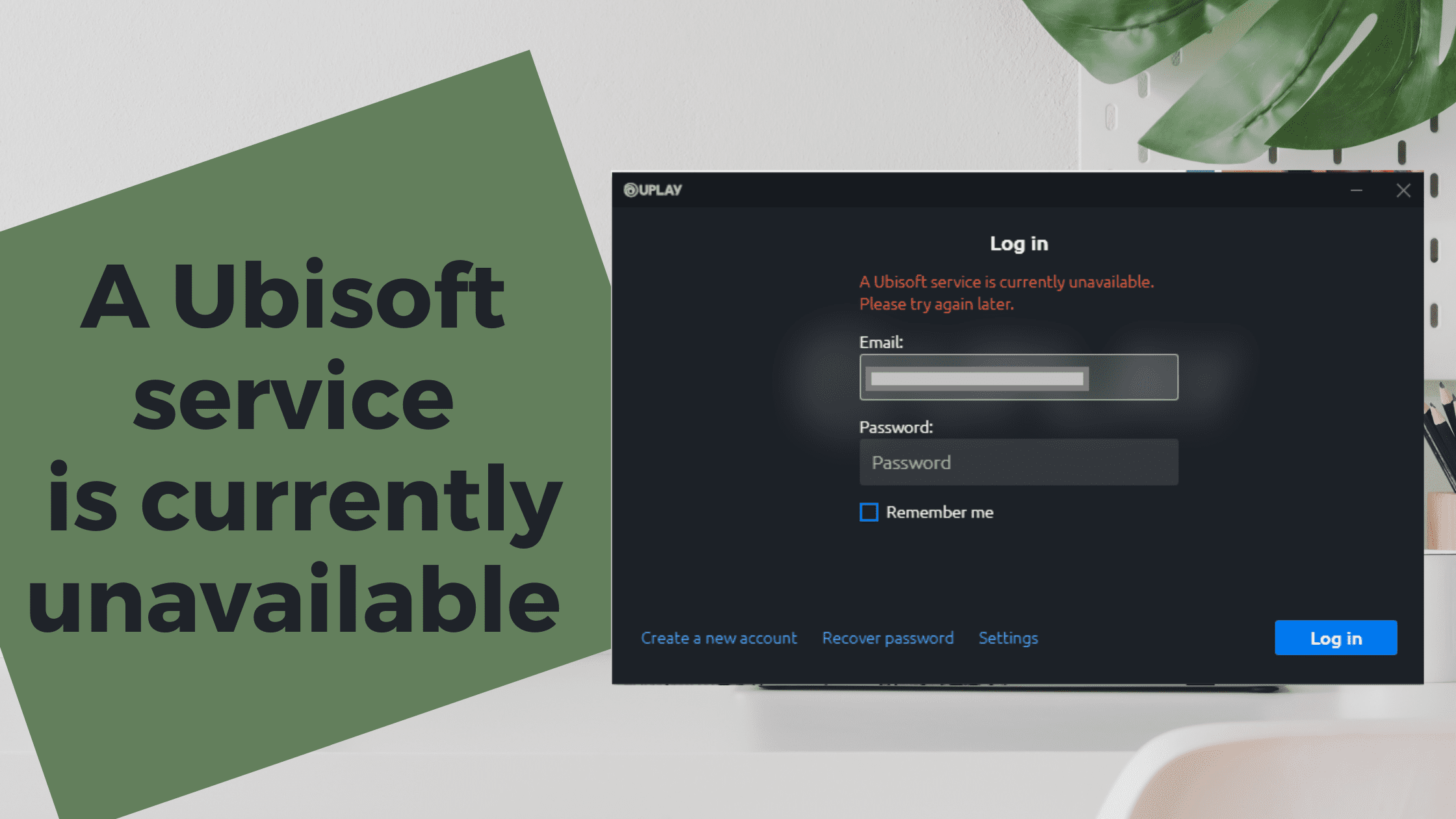The “A Ubisoft service is currently unavailable” error is shown to the user when Uplay is unable to launch a Ubisoft. This error is shown when the Launcher is unable to connect to the Game servers or any other third-party app or Virus is blocking your Connection. There can be many reasons for A Ubisoft service is a currently unavailable error to occur. This error will block you from accessing and launching your game or Uplay. If you are wondering, How to solve this error then continue reading this article as we have mentioned all the possible solutions you can apply to solve this error on your Computer and launch Uplay without any trouble.
Uplay is a service used by Ubisoft to which manage digital distribution, Multiplayer, and communication, DRM for Ubisoft games. Uplay is a vital part of each Ubisoft game as it ensures hassle-free game time. If you are getting an error that says A Ubisoft service is not available at the moment, You can try again later or switch to offline mode. then continue reading this article till the end to identify the causes and solutions to solve this error on your Windows 10 PC.
What Causes the “A Ubisoft Service Is Currently Unavailable” Error on Windows
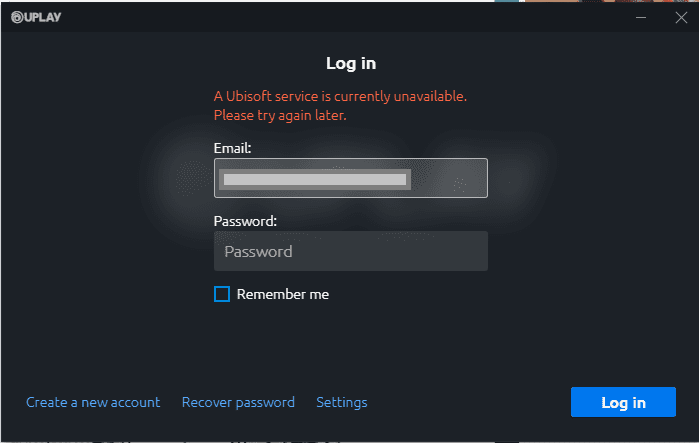
As we have already said, there can be more than 1 reason(s) for your Uplay app to not work properly and show you the ubisoft Service unavailable Error. However, There are some common and basic problems because of which you might encounter this error.
Below we are listing some of the causes that might cause your Ubisoft service to not function properly.
- Internet is not working
- Incorrect Time and Date Configuration
- Broken Third-party Process
- Hamachi VPN
- Outdated Drivers
These are some of the common causes for this error to occur, however this are not the only reasons and you have to identify the reason by yourself and apply a solution accordingly. Similarly, You can also try the below given solutions one by one till you find a working solution for you.
How To Solve “A Ubisoft Service Is Currently Unavailable” Error on Windows
If you are facing “A Ubisoft Service Is Currently Unavailable” Error on Windows then you should try solving this error by applying basic solutions first, If you have just downloaded the game and/or experiencing this error for the first time then there are chances that it’s not caused by a major Software or security bug and it can be solved easily
1. Check your Internet Connection
This is the basic yet most important method to solve the Ubisoft Service Unavailable Error. Please try using a browser app and visit any website to check if your internet is working. Similarly, you can also switch between devices, If you are on your Desktop, then try switching to mobile and use any app such as Youtube to check if your internet connection is working properly.
2. Set Correct Date & Time
If you have not set time and date correctly on your computer, then you may experience various errors on Windows 10. Softwares like Ubisoft detects time and date automatically on your computer and uses it to prevent any security or Bot issues. This also helps the Company to ensure that only the real players are playing the game and no bots or software are involved.
Here’s how you can ensure that date and time setting on your Computer is correct.
- Click on the Start menu and type “Windows Settings” or Press and hold “Windows + I” to open settings directly.
- Click on the “Time & Language” option from the list and select “Time & Date” from the left side menu.
- Check if the “Set Time Automatically” option is enabled, also enable the “Set Time zone Automatically” option.
- Finally, Under the “Date” option, Select the appropriate date and exit the settings page.
- Restart your computer and open the Uplay Application again.
3. End Unwanted Process on your Computer
When you start your Ubisoft Application, A certain file which is corrupt or broken also runs along with the program. The file is easy to recognize as it contains only strings and letters and can be found in Task Manager tab. Similarly, you can also look for other Applications and files that are no longer needed yet they are running in the background.
To End Unwanted Programs on your Computer, Follow these steps:
- Open Task Manager utility on your Computer by Pressing and holding “CTRL + ALT + DEL” keys at the same time.
- Click on the “Task Manager” option from the list.
- Click on the “More Details” option to expand Task Manager.
- Now look for any unwanted process or task and click on it.
- Finally, Click on the “End Task” button to end that task and exit the program.
Once you have identified and removed all the unwanted tasks, It’s time to restart your Computer and launch the Ubisoft launcher again to check if the problem is solved.
4. Disable IPv6
Apart from unwanted processes loading on your Desktop, The Internet Protocol version also results in Unavailable Ubisoft Error. Disabling IPv6 Actually solved the Ubisoft Service unavailable error for many Users. If you are also facing problem with your Uplay launcher then follow these steps to Disable IPv6 and solve your Error.
- Click on the Windows search bar and type “Run” or open the Run dialog box by pressing Windows + R key on your keyboard.
- Type in the following words and hit Enter – “ncpa.cpl“
- On the Internet Connection Window, Double click on the Active Network Adapter.
- Click on Properties and select Internet Protocol Version 6 entry on the list.
- Disable the Checkbox in from of the entry and Click ok.
Finally, Restart your computer and open Ubisoft Application on your Computer.
5. Perform a Network Reset
Even after performing the above-mentioned methods, If you are still facing the same issue then you must check for your internet connection. Open any browser app such as Chrome on your Desktop and visit any website to check if the internet is working.
Resetting your network is another way to ensure that your internet connection is working and Ubisoft launcher can connect to its servers. Follow these steps to Reset your network connection on Windows.
- Open the Run dialog box by pressing “Windows + R” at the same time, Similarly, you can open it by clicking on the Windows start menu and search for the “Run” option.
- Type in the following line and click ok “ms-settings:“
- Look for the “Network & Internet” setting and click on the “Status” option on the left side bar.
- Under “Status”, click on the “Network Reset” option to reset your network connection.
6. Disable Antivirus Software
If you are using any Antivirus Software on your Windows 10 then there are chances that it might be blocking some Data files from the Game’s directory thus resulting in the error. Sometimes these Antivirus Programs flag various game related files as Virus which is False Positive. Try Disabling the Antivirus App and open Ubisoft Launcher.
Conclusion:
You can easily solve A Ubisoft service is currently unavailable error by performing the given methods. If you have any other problem with Ubisoft or Uplay then please feel free to ask us in the comment section below.