How to Cancel Twitch Prime – Easy Steps
Do you want to Cancel Twitch Prime subscription? then you are on the right article because in this article we are going to tell you the exact steps that you can use to cancel your Twitch Prime subscription in just a few clicks. Please read this article till the end and let us know if you face any difficulties while Cancelling your Twitch Prime.
Twitch is a video game streaming platform where top gamers from all over the world Stream their Gameplay. Twitch is known for its community where different types of gamers come together. Popular gamers stream games such as Minecraft, Pubg, FIFA, Fortnite, etc. Twitch also lets users chat live with the gamer, Interact, share ideas, and also Send Donations on Twitch.
Twitch Prime is a service introduced by Amazon for its Prime Subscribers. Twitch Prime is not an individual service, rather it comes in a pack of benefits that you receive after signing up for Amazon Prime Subscription. Twitch Prime can be activated by simply connecting your Twitch Account to Amazon. Using Twitch Prime, a user can access more bonus games, Channel Subscription, and exclusive Content that is available on Twitch. However, If you are looking for a way to cancel your Twitch Prime Subscription, then please continue reading this article.
How to Cancel Twitch Prime Subscription
If you are looking for a way to Cancel your Twitch Prime Subscription then there are 2 ways of doing it. The first way involves Disconnecting your Twitch account and Amazon Prime account and second way involves Cancelling your Amazon Prime account which will automatically cancel your Twitch Prime Membership also.
However, it is important to note that if you cancel your Twitch Prime membership then you will not have access to Ad-free Content, Premium Content, Emotions, Consolidated Chat and other benefits that are included with Twitch Prime Subscription. Even after this if you still want to cancel your Subscription, then here are the steps:
Cancel Twitch Prime Subscription using Twitch
Step #1: Visit Twitch.com and Log in with your Credentials (If asked)
Step #2: Now click on the “Profile icon” given at the top-right corner of your screen, and select the Settings option from the Drop-down list.
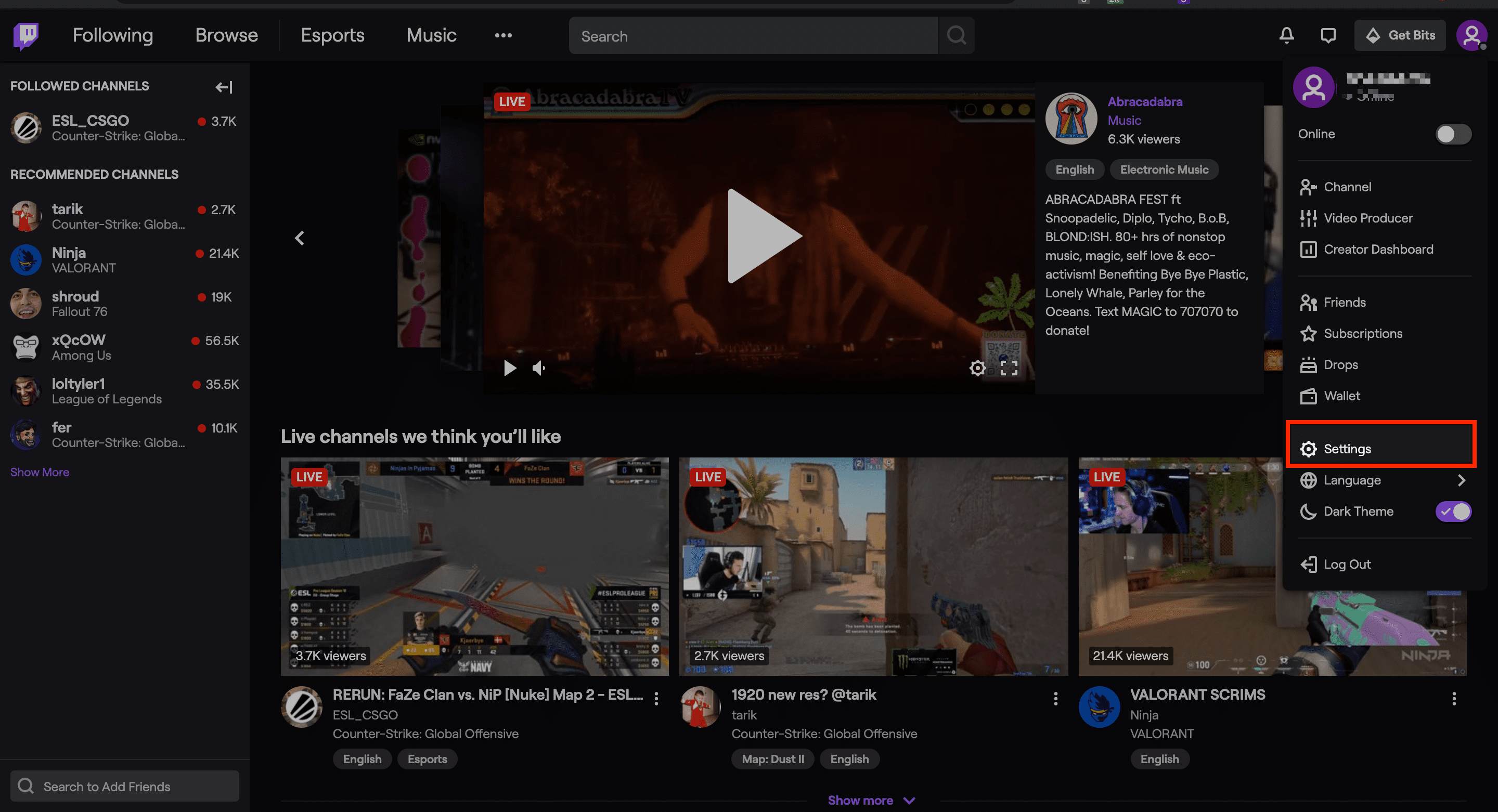
Step #3: Now click on the Connections tab in the Settings Menu
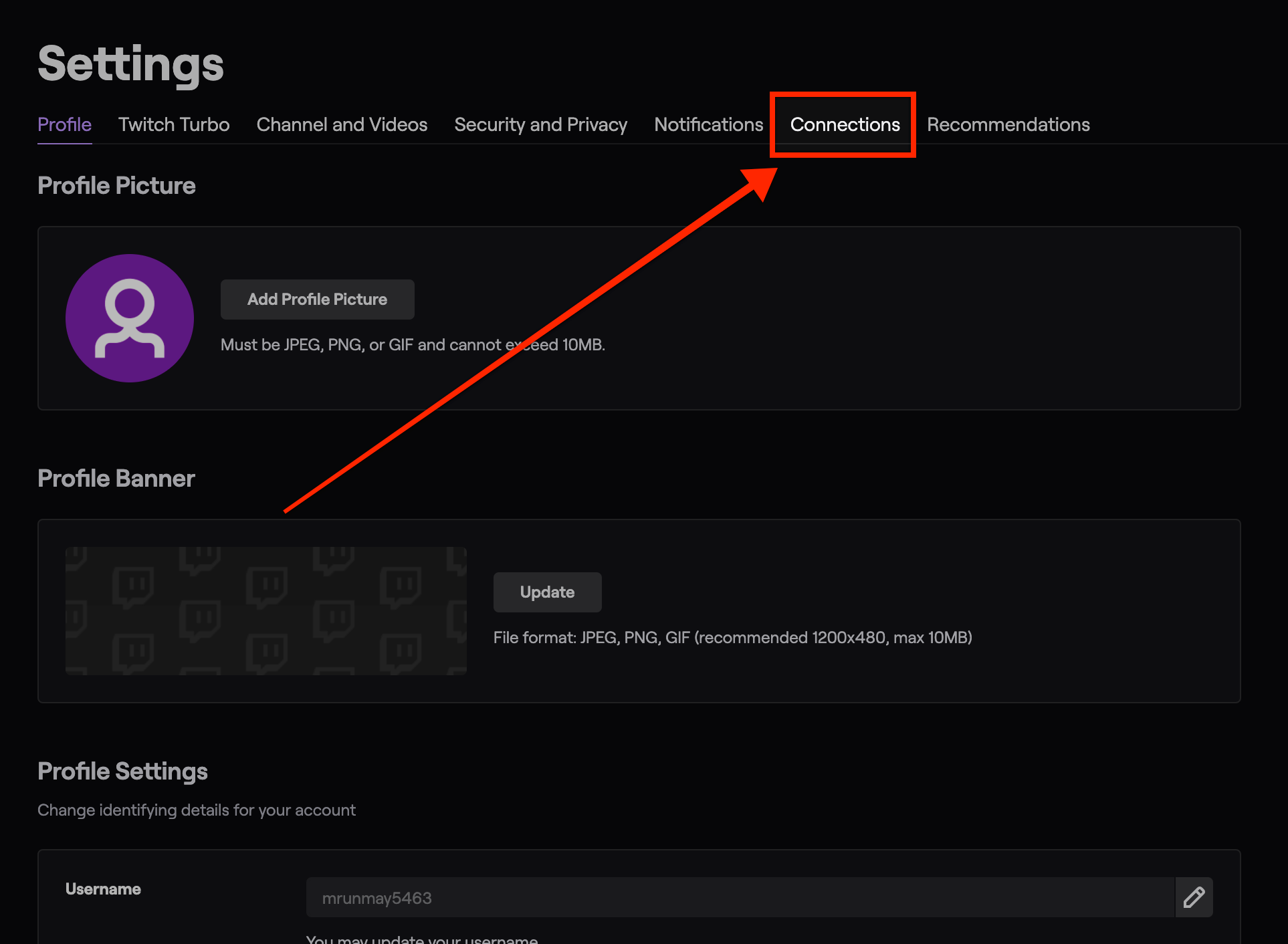
Step #4: Here you will see an option which says “Amazon” followed by “Your Amazon Account is Connected”, Click on the Disconnect button next to it to unlink your Amazon and Twitch Account.
Step #5: On the Next Popup window, Select the “Yes” option to successfully Disconnect your Account.
Cancel Twitch Prime Subscription using Amazon
If you want to unlink your Twitch and Amazon Prime account using your Amazon Credentials then there is a way to do that. Please follow these steps to successfully complete this task.
Step #1: Go to Amazon and Login with your Credentials if not already.
Step #2: Now click on Accounts & Lists >> Your account.
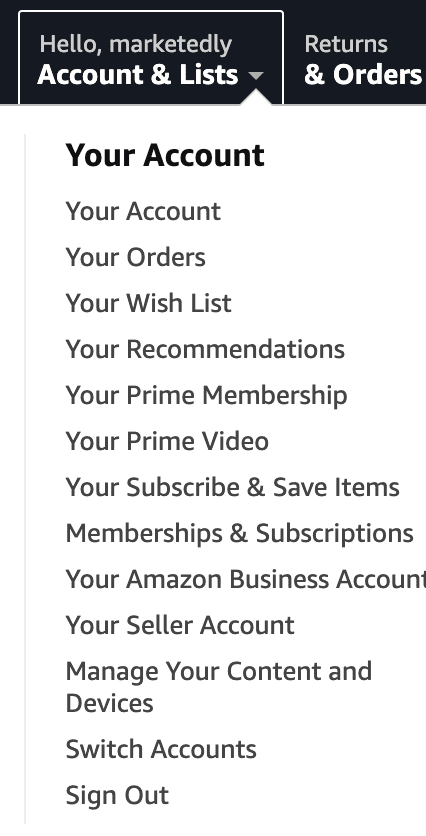
Step #3: Scroll down and look for “Other Accounts” option and click on Twitch account Settings.
Step #4: Click on the Purple button which says Unlink Account.
Step #5: Finally, click on Unlink this Twitch Account to successfully unlink your account with Prime.
Cancel your Twitch Prime After Free Trial
If you are looking for a way to cancel your Twitch Prime subscription after the 30 days trial ends? then you don’t have to do anything as it will be automatically canceled once the Trial period ends. However, there is also a way using which you can Manually cancel the Subscription before your Trial Ends.
Follow these steps to Cancel Twitch Prime after Free Trial Ends.
- Log in to your Amazon Prime account and go to Accounts & Lists.
- Click on your Prime Membership account.
- On the Bottom left of your screen, click on the End Trial and Benefits option.
- Finally, Select End my Trial and click “Continue to Cancel” button.
- Congratulations! you have successfully removed your Twitch Prime Subscription.
Conclusion:
These are the simple steps that you can use to cancel your Twitch Prime. If you still want to get more information about Twitch or how to cancel the Twitch account then we have written a detailed article about it.
Go to your Twitch account, click on Settings>> Connections and remove Amazon Prime Connection to cancel your Twitch Prime.
Go to Amazon.com and click on Your account option, Click on Twitch Account setting >> Unlink Account
Twitch Prime is an Add-on Benefit that you receive when you subscribe to Amazon Prime Service. It allows you to Avail Premium benefits on the Twitch Game Streaming Platform.
