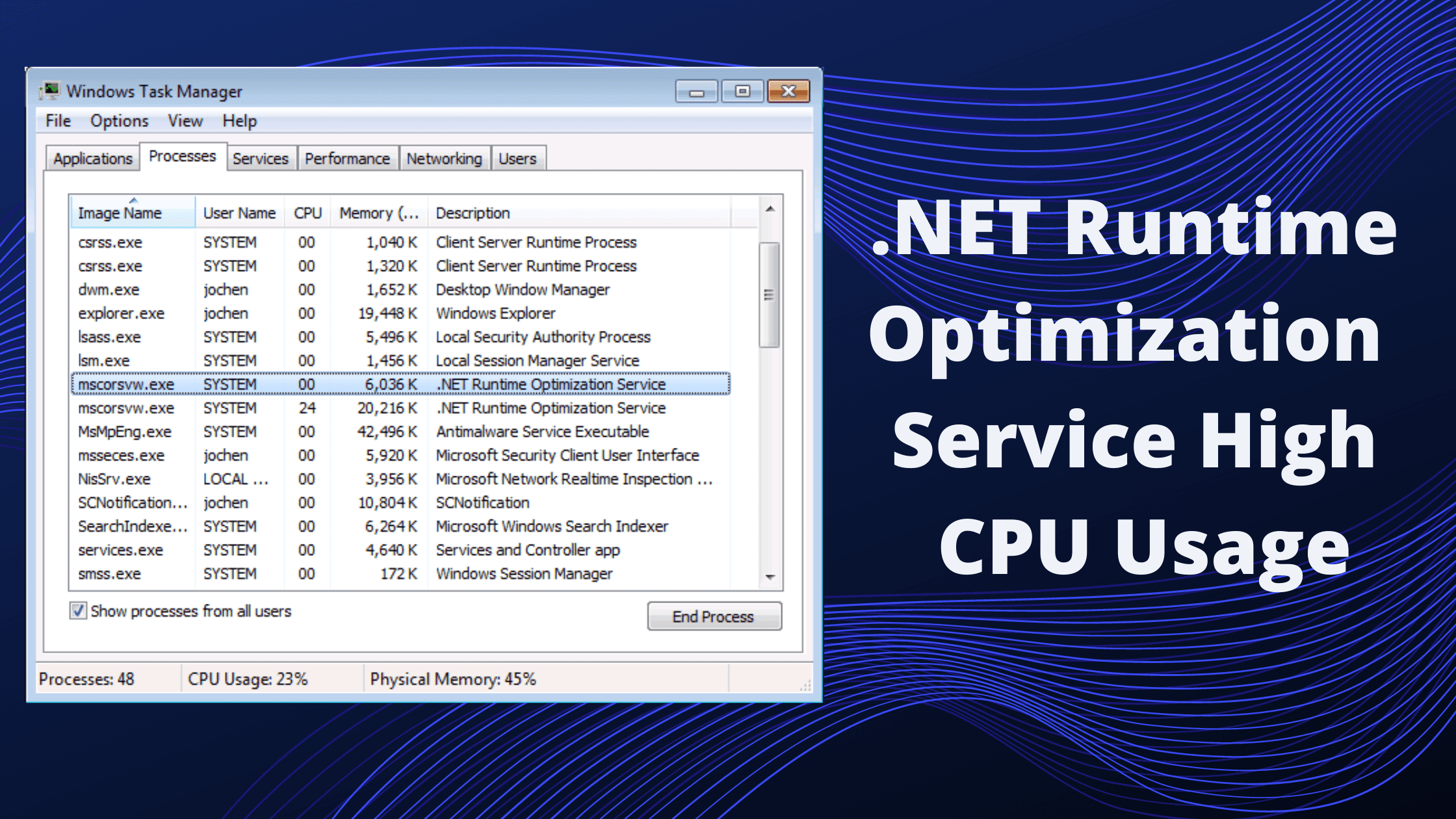Have you noticed slow response time from your computer, The Apps are not working properly or the Computer Freezes suddenly, and when looking up in the Task Manager you find “Mscorsvw.exe” or in other words .NET Runtime Optimization Service is generating High CPU Usage? then this article is for you because in this article we are going to discuss the .NET Runtime Optimization Service issue and why it requires high-CPU Usage. We are also going to discuss the possible ways to fix this issue.
Windows is a widely used Operating system by Individuals, Organizations, Schools/Colleges, and everyone else who uses a basic computer. Windows is familiar to all of us, as we are used to the UI of the operating system, It also comes handy when using Windows as the Controls and navigation is as simple as possible.
Windows is also known for its High-Performance and quick Response time. However, many times your Machine becomes slow, Your Computer doesn’t work as fast as expected and even a simple File opening task becomes time-consuming and frustrating. There can be many reasons for your machine to slow down, and one of them is the .NET Runtime Optimization Service High CPU Usage on your Computer.
What is .NET Runtime Optimization Service and (Mscorsvw.exe)
Contents
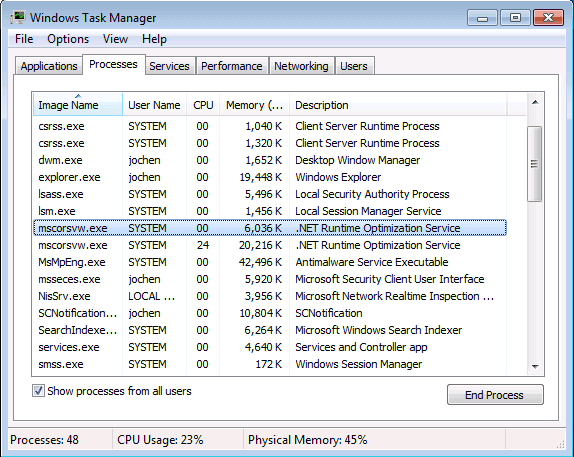
mscorsvw.exe is a component of the Windows operating system which is also known as .NET Framework Optimization Service. This service helps your computer to launch and run apps faster. Thousands of Apps that are developed for the Windows Operating System have .Net Framework as their base. .NET helps app developers to build fast and effective Windows Apps. .NET Runtime Optimization server helps your OS to launch .NET based apps faster and securely. It also ensures the fast performance of your system.
What Causes the .NET Runtime Optimization Service High CPU Usage?
The .NET Runtime Optimization Service does not cause your computer to run slow. However, If the process is taking a longer time than expected, then it will Utilize all your CPU to maximize the Processing time thus resulting in high CPU Usage. We don’t want to go more into the technicalities of mscorsvw.exe, so let’s just dive into the various solutions that we have to solve this problem.
How to Solve mscorsvw.exe or .NET Runtime Optimization Service High CPU Usage
There are some common methods using which you can easily fix this problem. The methods are we are going to mention below are easy and we are going to give you step-by-step instructions about how to apply each individual solution and solve the High CPU Usage by .NET Runtime optimization service
Method 1. Speed up the .NET Runtime Optimization Service
By Default, the process only uses one CPU core to perform the tasks. However, We can manually assign more CPU Cores so that it can speed up the entire process and do its work faster and quicker. This will not only eliminate its usage to limited time but also will help you to free up your CPU for other Tasks.
To Speed up the .NET Runtime Optimization Service, Follow these steps:
- To open Task Manager, Press “CTRL + ALT + DEL” at the same time, and select Task Manager from the list of options.
- Click on the Details tab and select the process you want to speed up.
- Now Right-Click on the Process and select “Set Affinity”.
- Check the box which says “All Processors” and select all other boxes also.
- Finally, Click the “Ok” button to apply the changes.
After you are done, the .NET Runtime Optimization Service will show High CPU Usage that is as high as 100%, but that is exactly what we want. It will perform all its tasks as soon as possible clearing your CPU for other operations.
Method 2: Restart the Service
If the problem was caused due to a bug or corrupt file then restarting the service will solve the problem. Restarting the service will restart everything but will also make sure that errors or bugs in the previous runtime that were encountered will be eliminated in this Run time. Below are the steps to successfully restart the .NET Runtime Optimization Service
- Open the “Windows Run Dialog” box by Pressing CTRL + R on your keyboard, or Right-click on the Windows start menu and select Run.
- Type, services.msc in the Run input box and hit Ok.
- Look for the NVIDIA Telemetry Container service from the list and right-click on it, select Properties from the menu that appears.
- In the Startup Type, select “Automatic” and click on the STOP button if the service is already running.
- Again click on the Start button to start the service and click ok to exit the screen.
Method 3: Use Antivirus Program
Dangerous Malwares are one of the main reasons for the .NET Runtime Optimization Service high CPU Usage. Malwares can harm your computer in many ways and you should consider using an Antivirus Program. You can download any free antivirus that is available online.
Once you download the antivirus software, Install it on your computer, and then run the Antivirus Program, Wait till it finishes scanning your Computer, once the scanning is done and the report is ready, look for any unknown software or program that looks spammy and remove it from your computer. After you have removed all the unwanted files and programs, restart your Computer and see if the error is resolved.
Method 4: Perform a System Reset
In Some cases, Due to a third-party application or due to viruses you can’t solve the .NET Runtime optimization service error using the above methods and you have to try a different approach. If you find yourself in this situation, then its better to Perform a clean boot and remove all data from your system, followed by installing your OS and other softwares.
If you are using any older version of Windows OS, then it’s time to shift to a newer version such as Windows 10. You can also try using any different OS such as Linux, Unix, etc.
Conclusion:
We hope that this post will help you to Solve the .NET Runtime Optimization service high CPU usage error on your Windows 7/8/10. If you have any questions or suggestions then please let us know by commenting down.