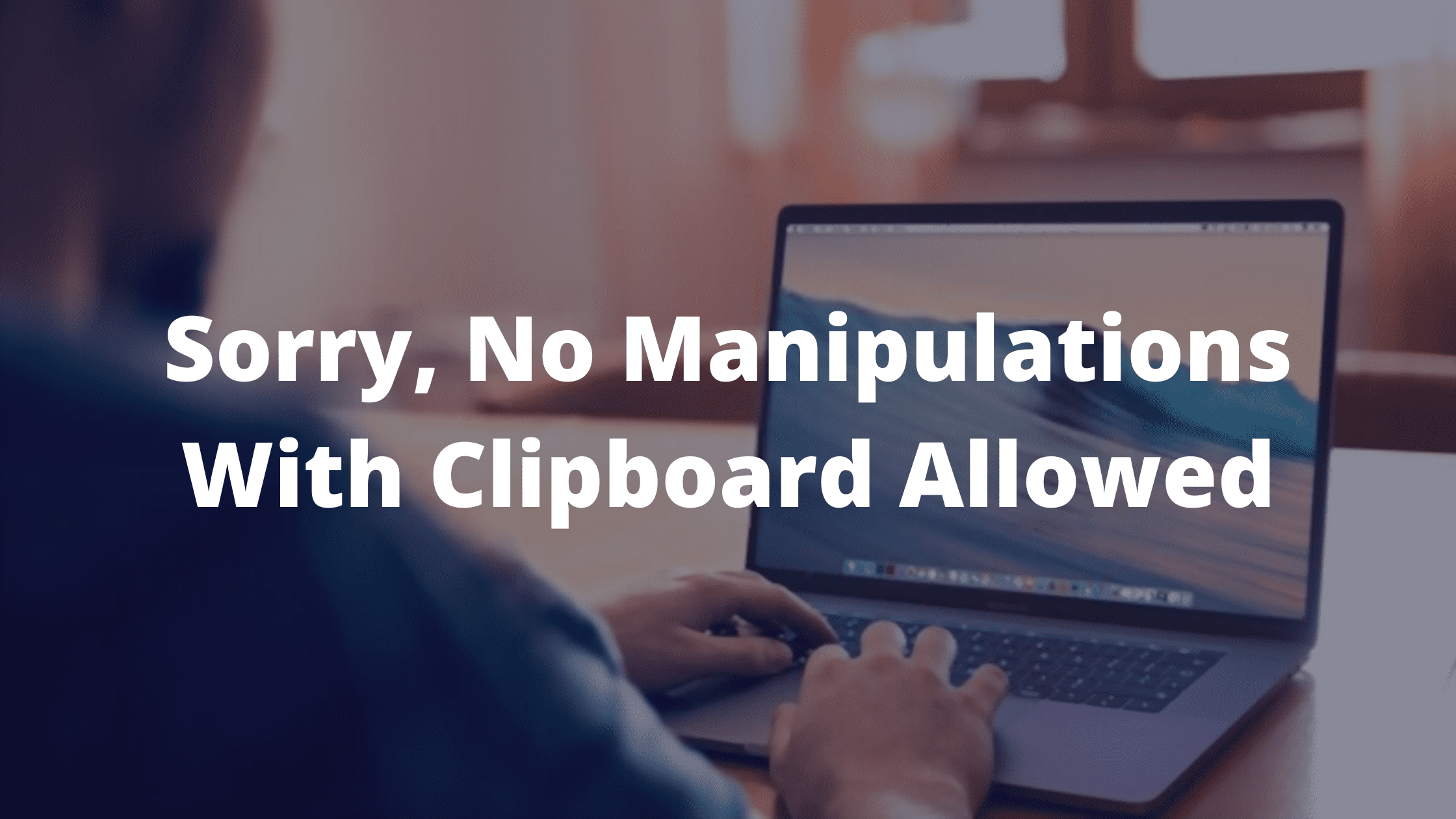It gets frustrating when you receive errors like “sorry, no manipulations with clipboard allowed” on your Mac. The problem is common on all major Macbooks. In this article, We will help you to solve this issue with easy and simple steps.
Copying and Pasting is the heart of any Computer. The feature has been in the market for over a decade now and still, it is working towards making us more productive and help us with all sorts of work. The features allow us to Copy Text, Videos, Images, and files from one place and paste them into another. However, It gets frustrating and annoying when a basic feature like copying and pasting fails to work on your Mac. Fortunately, we researched and found a few working solutions for “Copy and paste not working on Mac”.
Why does it show “Sorry, No Manipulations With Clipboard Allowed”?
Apple is known for its iOS. The Operating System is popular and mainly features all Apple products. The OS helps Mac run faster and smoother. There are very fewer chances of receiving an error on this OS. Unfortunately, If a third-party app is malfunctioning or your OS contains a broken-code or corrupt file, You might see various errors. sorry, no manipulations with clipboard allowed, is one such error that might be caused due to a third-party app failure or problems with your OS itself.
How to Fix Sorry, No Manipulations With Clipboard Allowed on Mac
It is easy to solve the copy paste not working problem on your Mac. However, If you have recently downloaded any software or made any changes to your Mac, we recommend you to revert those and check if the problem gets solved. Otherwise, follow this article to know about the different methods.
1. Restart your System
The easiest way to solve most of the common errors and problems on your Mac is by giving it a simple restart. If any cached data from an app or some conflicting codes will immediately go away after a restart.
Save your work and close all the apps on your Mac, click the small Apple icon on the top-right corner, and select Restart.

2. Solve Copy & Paste not working using Activity Monitor
If restarting doesn’t work, and you are still receiving the sorry, no manipulations with clipboard allowed error on your system, follow these steps to quit the app using Activity Monitor.
Step #1: Launch the Activity monitor app using spotlight or head over to Applications >> Utilities >> Activity Monitor.
Step #2: Click the search box at the top-right corner of the activity monitor and type ‘pboard‘ (Without quotes).
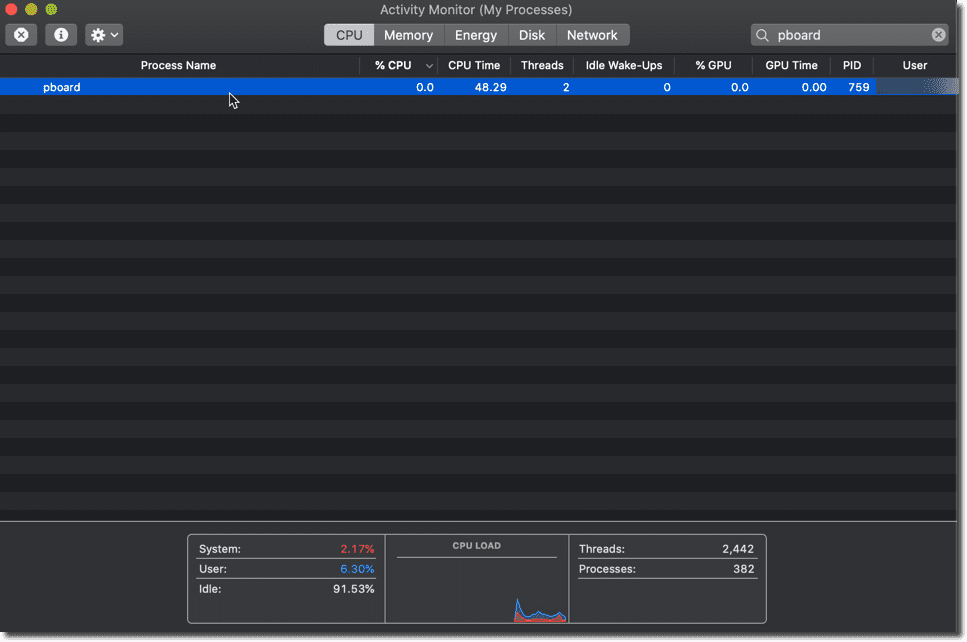
Step #3: Double-click the board option under Process Name and click the “Quit” button to end the pboard process.
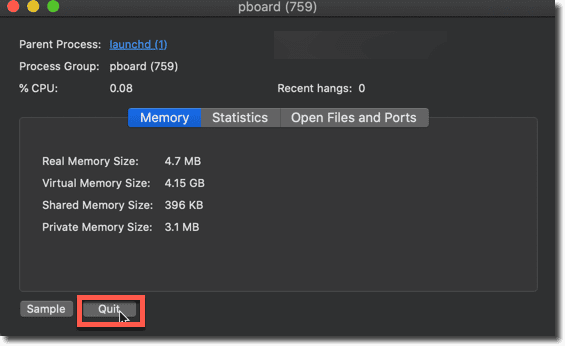
Step #4: Exit Activity monitor and try using the apps that were previously showing errors while trying to copy & Paste text on your Mac.
3. Fix Mac Clipboard issue Using Terminal
If you have a basic knowledge of using Terminal on your Mac, you may use this as an alternative to the previous method. Using the Terminal app, you can easily terminate or quite the clipboard activity and reslove the problem.
Here are the steps to solve the copying and pasting not working on your Mac.
- Open the Terminal app by using the spotlight or head to Applications > Utilities > Terminal.
- Enter the following line in the Terminal and hit enter – killall pboard
- Finally Exit the Terminal on your Mac.

4. Check for Updates
Sometimes a bad cache file or corrupt/ broken code might also be responsible for Clipboard errors. It is always recommended to keep updating your Mac to receive regular secuity and software updates.
Here are the steps required to update a Mac.
Step 1
Click the Apple icon located at the extreme top-left corner of your screen.
Step 2
Click the first option that says “About this Mac”.
Step 3
Click the “Software update” button given at the end of the popup box.
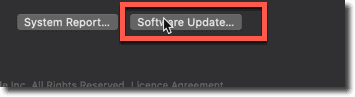
Step 4
Finally, click the upgrade Now button to start downloading the update. The mac will automatically install the update on your system and notify you about a required restart once everything is done.

Final Words!
That’s it! We hope, using the methods we have given you will be able to solve the copy & paste not working on your Mac problem.
Even after performing the methods, if you still see “sorry, no manipulations with clipboard allowed” error on your Mac, do let us know by commenting below.