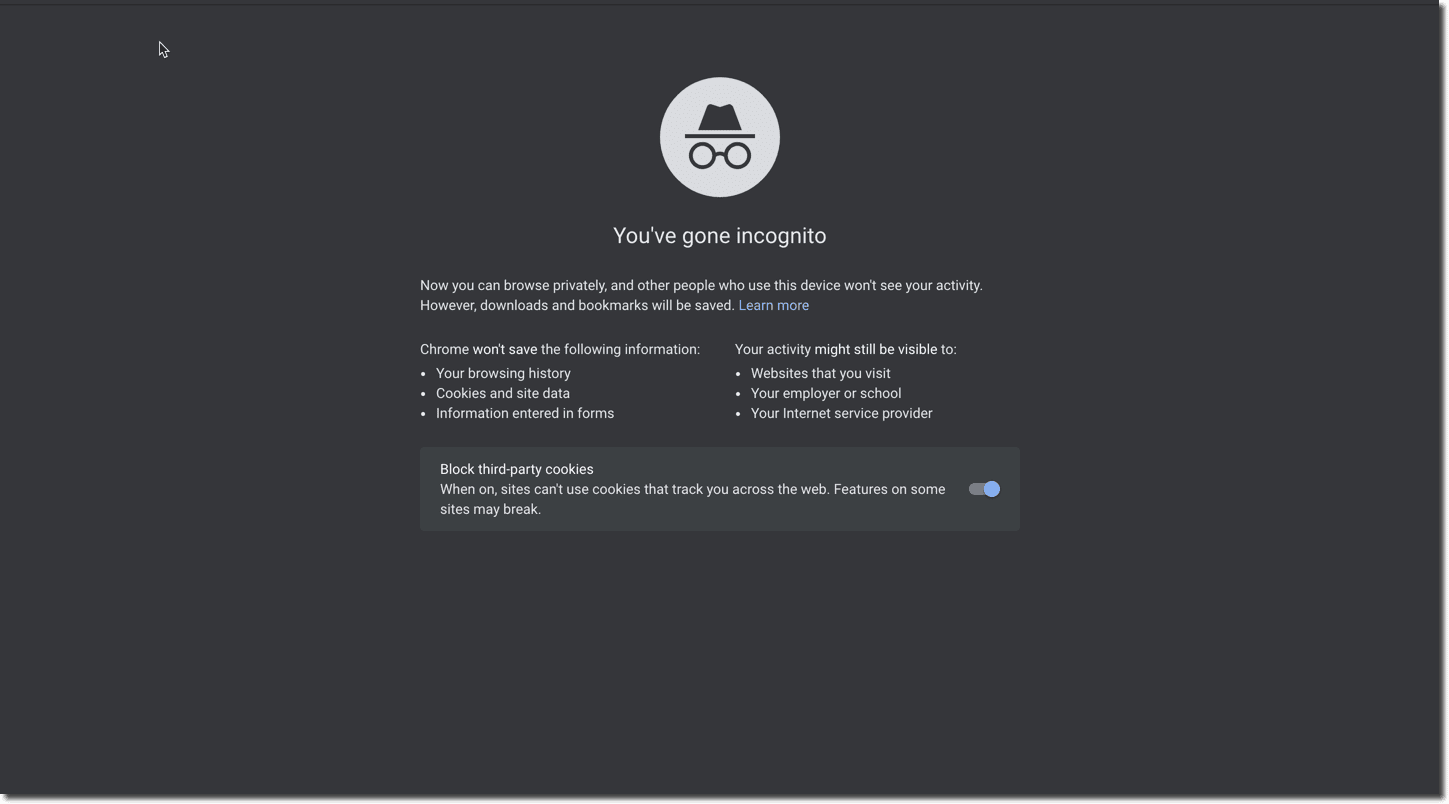Google Chrome in safe mode is excellent for troubleshooting problems related to the browser if you are experiencing frequent crashes or errors on Chrome. It is also important to browse privately in Chrome safe mode to avoid web ad trackers monitoring your activity. In this article, you will learn to start Google Chrome in safe mode and how to enable limited extensions in safe mode.
Google Chrome is a widely used web browser. Developed by Google, The browser supports Android, iOS, and Windows platforms. However, just like any other browsing apps, this app is also not fully safe and it can’t block ad trackers. These trackers track your daily browsing activities and store key points on each individual user. The data is then sold to big publications or used for showing personalized ads. We understand that having personalized internet is great but sometimes you might need to hide your identity while browsing the internet. This is where the Google Chrome safe mode comes into play.
Another major reason to browse Chrome in safe mode is to understand the problems related to recent crashes. You can use the Google Chrome safe mode to understand and solve the frequent browser crashing issues, Extension related issues.
What is a Google Chrome Safe Mode?
The safe mode and incognito mode are combined on Google Chrome and to enter the safe mode in Google Chrome, you actually have to open an incognito tab. Safe mode in Chrome disables all the extensions including the tracking cookies. This way you can hide your identity and browse privately in Google Chrome. Google Chrome safe mode is also useful to troubleshoot problem-related to browser crashing or freezing issues.
Why should you enable Safe Mode in Chrome?
Nowadays, the internet and websites are full of trackers. These trackers monitor your various activities such as Which website you are visiting, What movies/ videos you are watching, what are your frequent searches, Which products you order, etc. these companies then sell your data to big organizations, Ecommerce Companies, Retail stores and also use it for personal gain. Sometimes, to protect your personal information and to browse the internet anonymously, it is recommended to use the safe mode or the incognito mode.
Enable Safe Mode in Chrome
If you want to troubleshoot any issue or want to enable safe mode in Google Chrome, If you are using windows, click on the three dots icon at the top of your browser and select the “New Incognito Window” option. Similarly, you can directly open the Incognito tab by pressing “CTRL + SHIFT + N” on your Windows computers and “COMMAND + SHIFT + N” on a Macbook. This way you can enter the safe mode in Chrome on Windows. Below are the detailed steps with images to help you understand better.
Step 1
Start the Google Chrome Browser on your Computer.
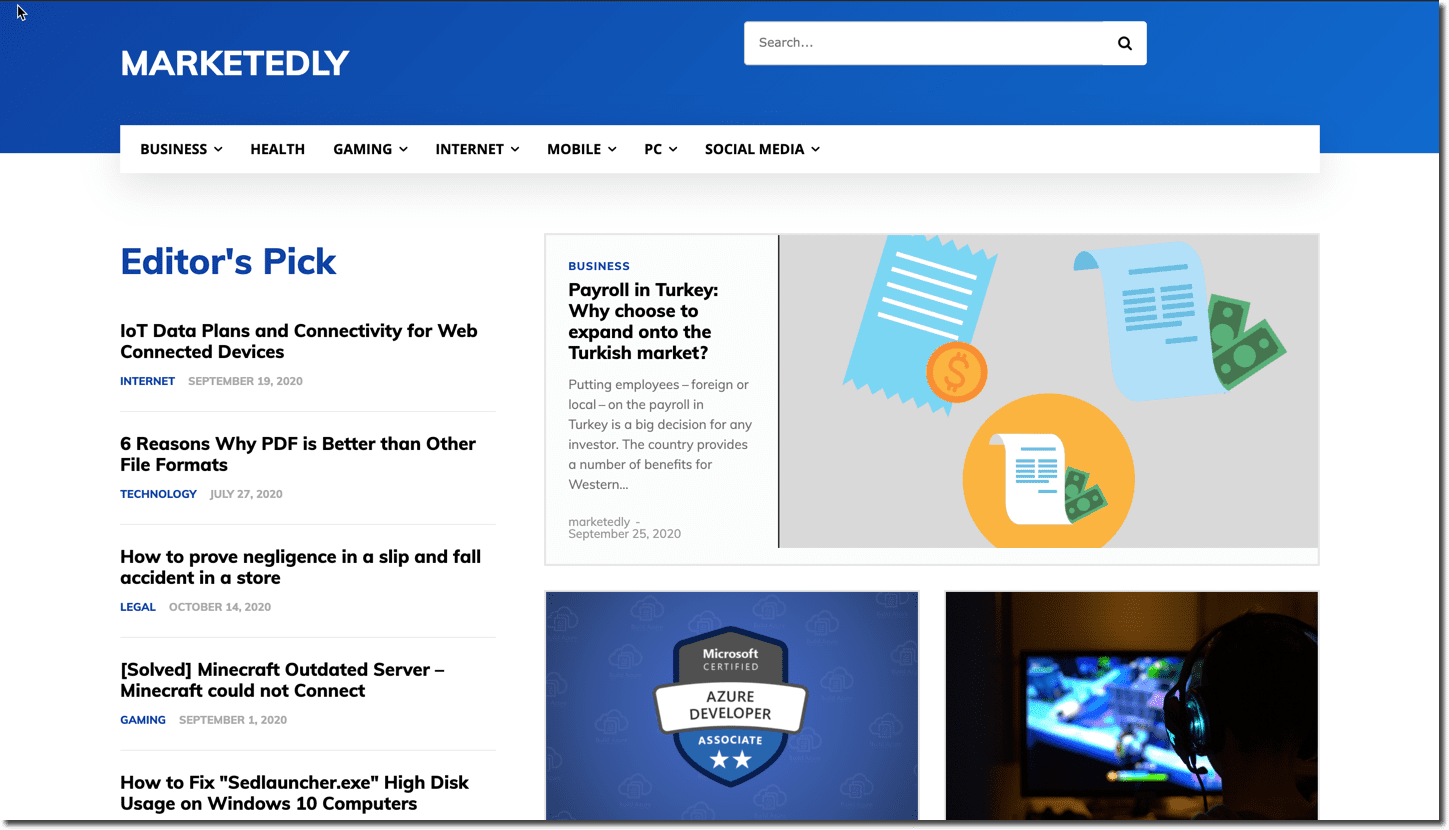
Step 2
Click on the menu icon given at the top of your browser near the URL input tab. select New Incognito Window.

If you are on android then open the Google Chrome app on your mobile, and click on the three dots given at the top right corner of your screen. Select the “New Incognito tab” to browse privately. Similarly, iOS Users can start Google Chrome safe mode by selecting the New Tab option and clicking the white hat with glasses icon.
How to enable the extension in Safe Mode?
We know that many people use Chrome because it supports extensions. Extensions are great to increase productivity and to use the internet with a handful of tools. Fortunately, Google Chrome allows its users to enable/disable each extension in incognito mode. By default, all the extensions are disabled in Incognito mode and you can enable them by following these steps:
Step #1: Open the Google Chrome browser on your computer and click on the menu option.
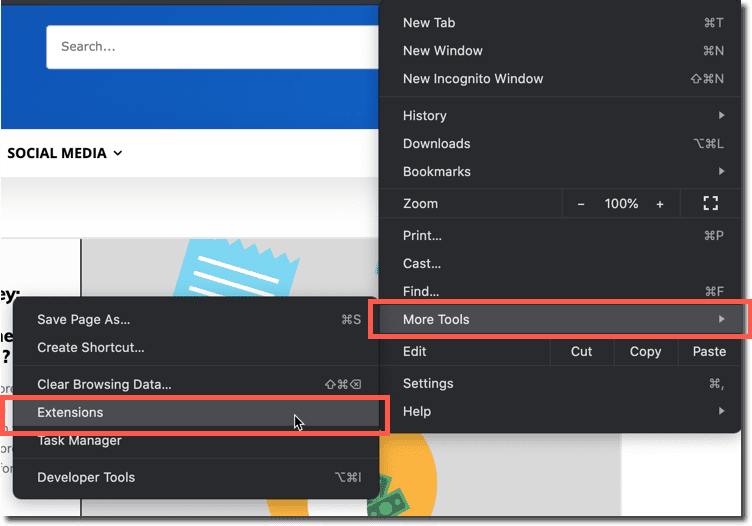
Step #2: On the Extensions tab, click on the “Details” button of any extensions that you want to enable.
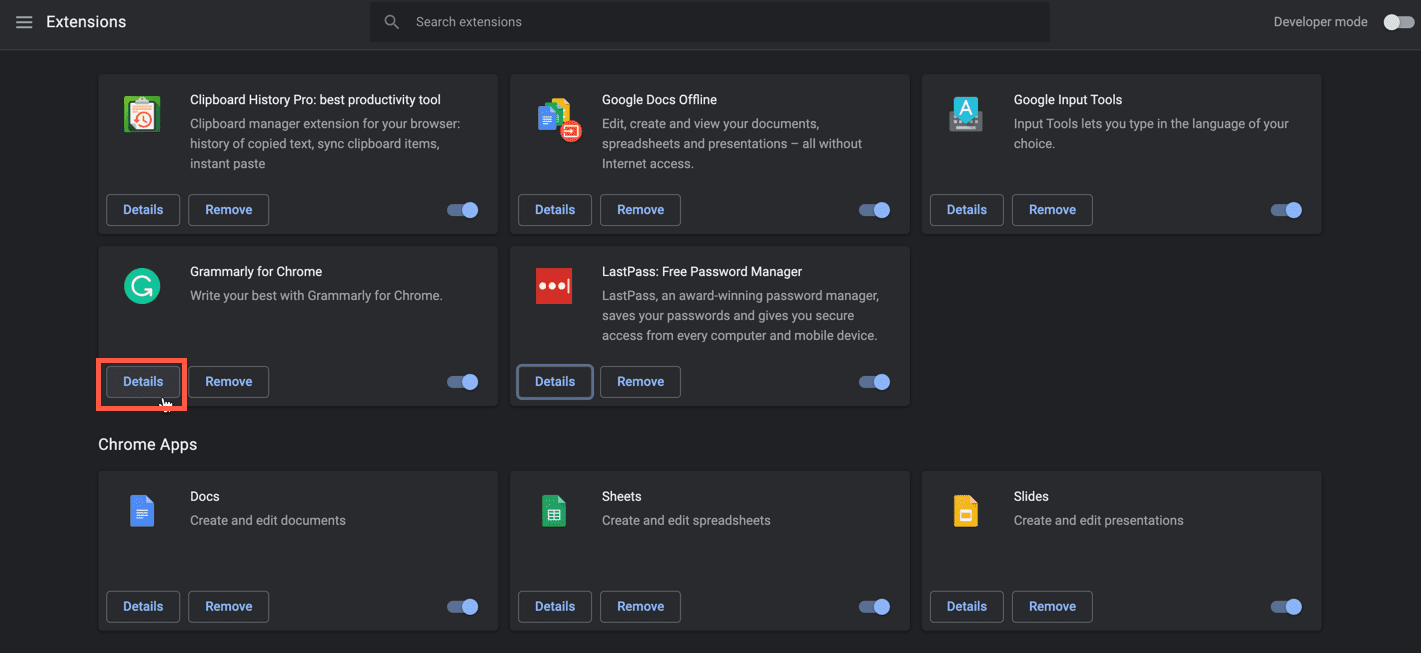
Step #3: Scroll down and use the toggle button which says “Allow in incognito” to enable that extension.
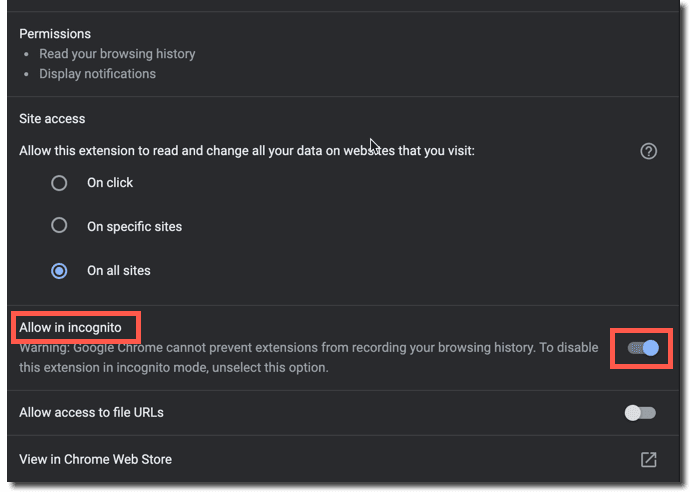
Conclusion:
Unlike Firefox, the Safe mode and Incognito mode are combined in Google Chrome. If you found this article useful then please let us know. Also if you need any information or tutorial on anything then you can let us know by contacting us.