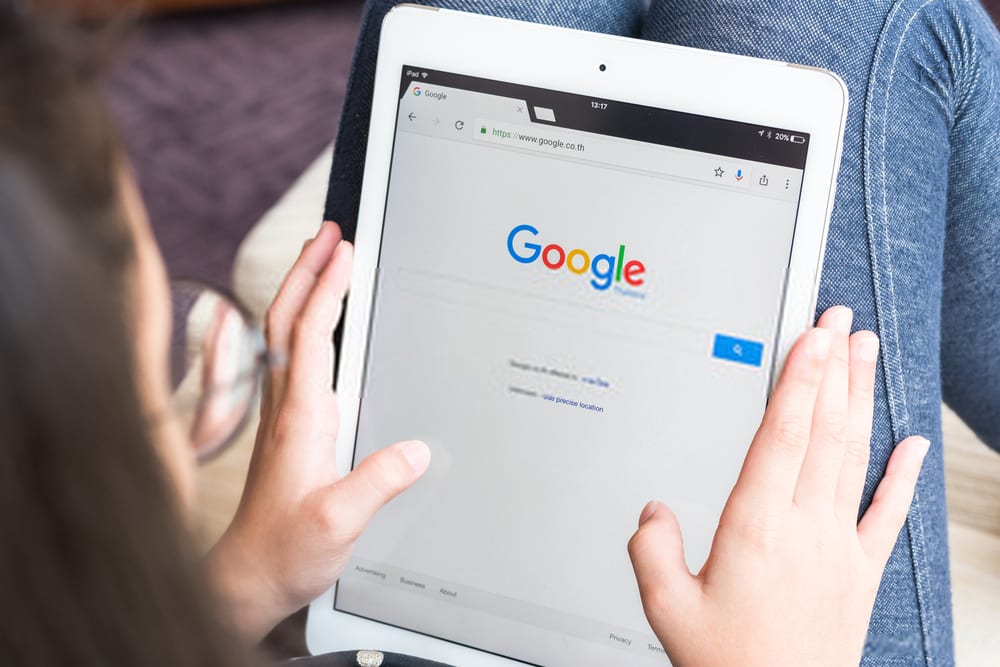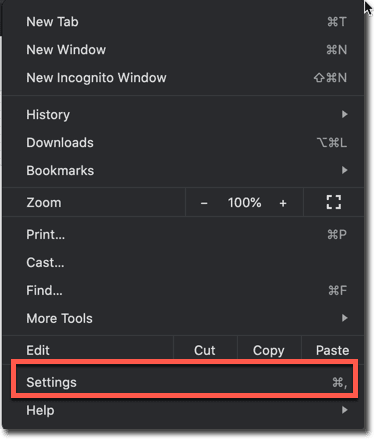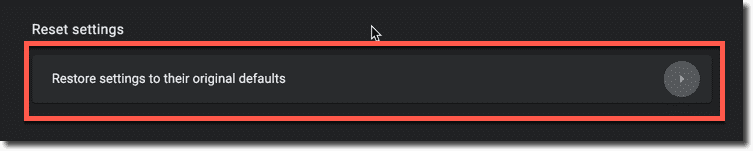You must have seen Google Chrome blocking some files from downloading on your Computer, this is mainly because google Chrome has an in-built malware scanner that works on AI. this scanner can scan the incoming downloads and determine its safety level. Once determined, it then decides, whether to allow or block the download of that file. This is done in order to protect you from any malware and other viruses.
Prev Post