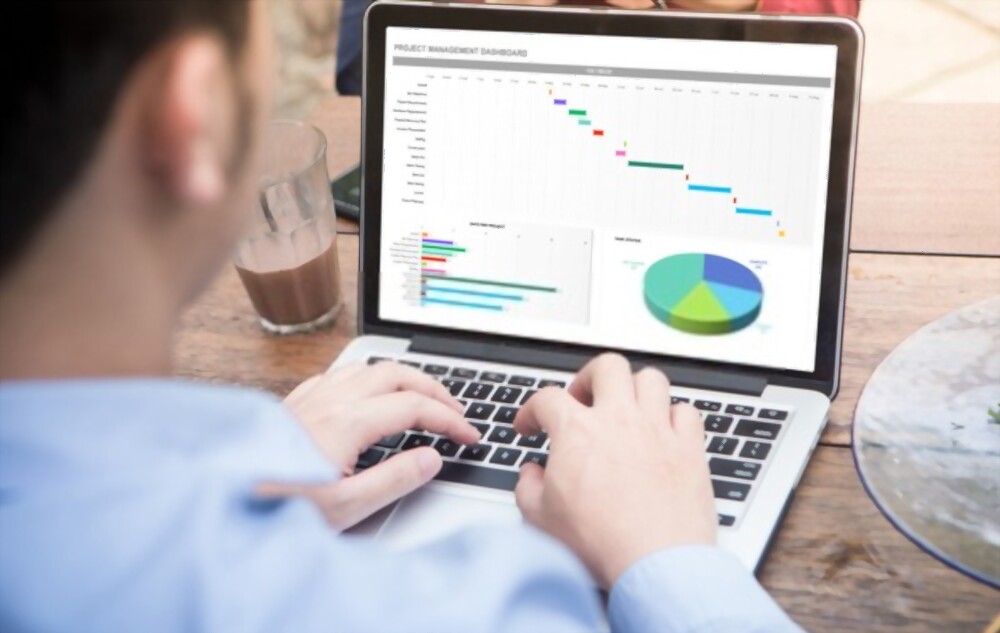We guess all modern people know what Microsoft is and what it produces. One of the standard elements present in Microsoft Office is Excel. It is a special program, which helps to work with tables. It is commonly used in accounting, marketing, economics, math, and other industries. Smart tables help to unite various values of numbers and provide quick outcomes. That is why many people try to master it.
Of course, some folks have trouble with it and so require Excel homework help. They ask – Who can provide the answers for my homework assignment in Excel? We know a good answer. You may use custom services, which offer a wide range of writing and programming help, including excel competence. Another good option is to read this article to the end. It offers useful tips and tricks for Excel programming beginners, and it is for free!
Add Action to the Quick Access Toolbar
Contents
One of the common mistakes of all excel newbies is to use various tools in turn without any system. Every time a user needs a certain action, he or she wastes time adding the command or switching to the required table. You can simplify everything by adding the most frequent actions to a special section called the quick access toolbar.
Filter Data
Another useful trick is to use a filter. If you want to underline, copy, or use certain data, add it to your filters. Thus, you will quickly access the required data for convenient work with any project.
Even though you use Excel tables in digital format on your laptop, you will surely have to print some of them. It also takes a lot of time if you don’t know how to speed up this process. You may set a path to the most frequently used headers or footers. Thus, you will quickly find the required table to print it. Set print areas on sheets and make them automatic.
Paste Special Settings
The use of hotkeys is very helpful and saves a lot of time. Nonetheless, it is not always that fast when you deal with Excel programming. Oftentimes, a user needs to copy some tables but he/she does not require all the data in them. It makes him/her spend a lot of time finding and deleting unnecessary fields. If you use “Paste Special”, you will avoid that issue.
Copy the required table and press on Paste Special. Afterward, select what should be removed. Use the next categories:
- Values;
- Formats;
- Formulas;
- Column widths.
They help to adjust the copying process according to your needs.
Group and Ungroup Columns
Another great tip to follow is to divide or unite the columns in your tables. The divisions are very important because it may be very hard to read and understand data, especially when it belongs to various topics. You may group and ungroup the columns for clarity and readability.
To do that, you should:
- Select the required data,
- Go to Data tab,
- Press Subtotal.
Thus, you will get a summary of a concrete column.
Protect Your Data
When people work in Excel tables, they commonly share their results with someone else. It is alright, but you should also think about the safety of the data you send. Perhaps someone will change it accidentally and the whole working process will be in vain.
To avoid that misfortune, you should use a special function.
- Select “Review” and then “Protect Sheet”.
- The program will request a password. Mention it and thus you will protect your sheets.
- Every time someone tries to alter your sheets, the program will request the password.
Accordingly, the alteration will never take place without your permission.
Use Trace Precedent/Dependent Formulas
We also want to pay your attention to another useful trick. It is the use of trace precedent/dependent formulas. What is it used for? When you deal with the table, which was created by somebody else, you may need to update some formulas and functions. However, you may not be sure how your changes will affect some values. Another example is when you look for some mistakes in calculating. Thanks to the function of tracing formulas, you can handle both issues. Just press:
- Formulas;
- Check trace precedent;
- Check trace dependent.
The program will underline the required data, and you will see the value you will alter.
Use Drop-Down Menus
If you want to impress your boss or teacher, as well as to simplify your work with Excel tables, be sure to use drop-down menus. These menus allow for limiting the number of selected data to the necessary extent. You will get only the required data and everything will be done in a blink of an eye. Just customize the filter according to your needs.
Follow the next steps:
- Select the required data;
- Select Data Validation;
- Specify your parameters;
- Use the arrow to choose the period;
- Copy and paste the required data whenever you need it.
Consider Professional Help
We understand that the use of Excel is more complicated in compassion to Microsoft Word. Many folks cannot comprehend all the functions even after they read great samples and explanations. Therefore, we recommend using custom writing and programming help.
Special sites offer professional assistance with any issue related to programming. They have certified and skilled experts who know how to handle any hardship fast and effectively. You may request online consultations to have visual support. It helps to learn much faster compared to reading tips and tricks. Pro sites offer various benefits:
- High-quality help;
- Timely assistance;
- 24/7 access;
- All kinds of skills;
- Fair prices;
- Great discounts;
- 100% unique projects, etc.
Wrapping Up
The resourcefulness of Excel programming is hard to underestimate. It is very useful and makes you very productive. Many employers look for workers with great excel skills. Accordingly, all clever students do their best to sharpen those skills. Even if you won’t be a programmer, this knowledge will be vital when you deal with a lot of figures and formulas.