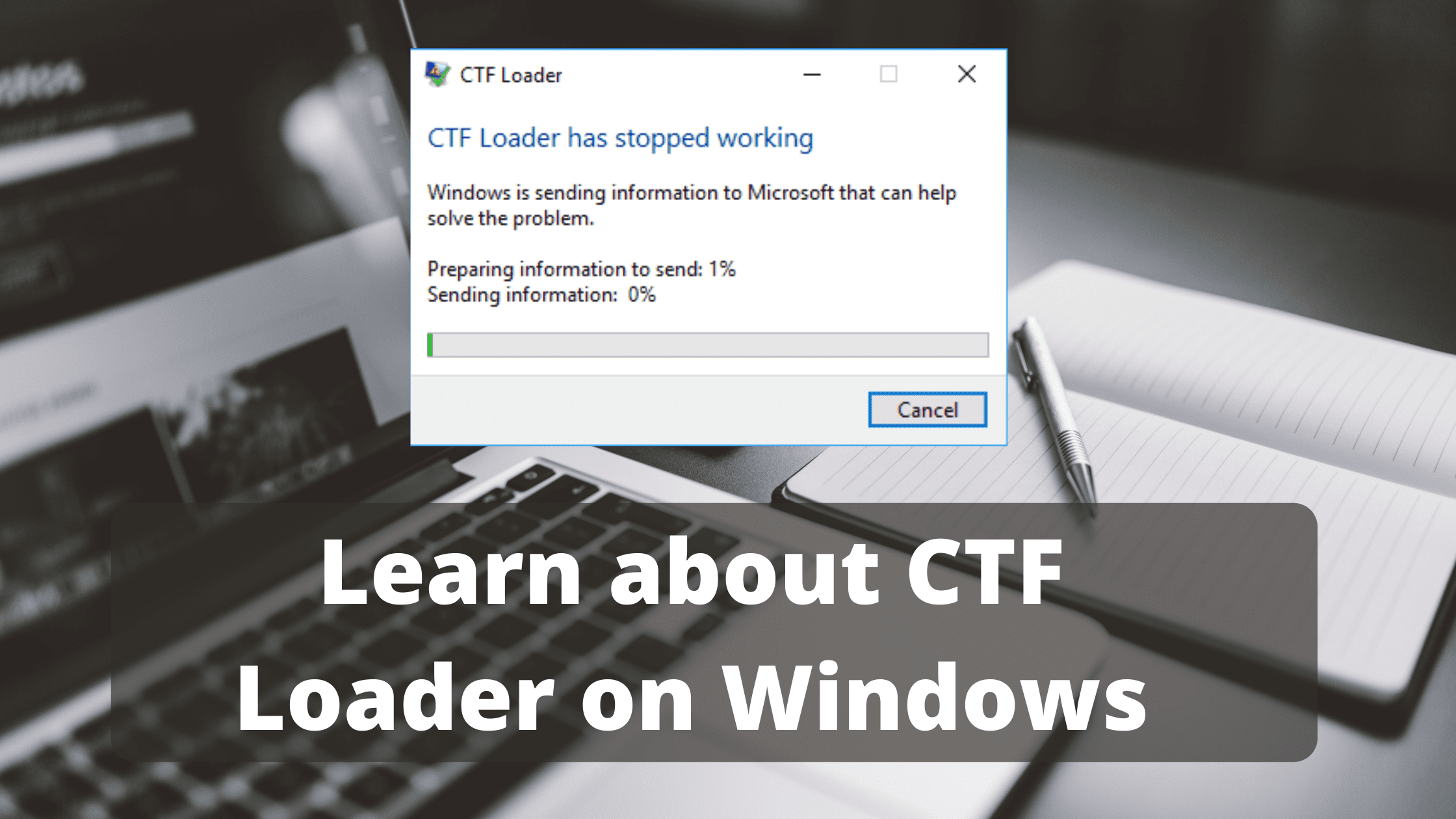If you have opened the Task manager to check your system performs and you just got to know about a process called CTF Loader (ctfmon.exe) is causing slow system performs, Well the process is already known for causing trouble and slowing down your system. For some people, the process won’t affect anything while for others, the process might cause system load and slow performs.
The process is not harmful and it’s part of the Windows Operating system. If you are curious to know more about CTF Loader and how to disable the CTF Loader or ctfmon.exe then read this guide till the end as we will explain everything in detail about CTF Loader and how you should deal with it.
Like many other operating systems, Windows also has some background processes that are running constantly to enhance your user experience and to allocate various resources to different apps. CTF Loader is one of the background processes that Windows uses, Follow this guide to know about CTF Loader in details.
What is a CTF Loader (ctfmon.exe)
CTF (Collaborative Translation Framework) Loader is a service that is used to provide text and support for input applications such as keyboard translation, handwriting, and speech recognition, the process is mainly responsible for switching effortlessly between different input languages as it is responsible for activating Alternative User Input Text Input Processor (TIP) or the Microsoft office’s language bar.
CTF Loader comes with your Windows Operating System and performs all the activities within the OS. The file is legit and can do wonders for people who constantly switch between different languages. However, if the file is constantly appearing on your Task Manager and utilizing most of your Computer’s resources then there might be a problem.
What Causes CTF Loader to Use Resources
On a common day, the process requires very limited resources on your Computer. Most of the time you even might not notice that the process is already running in the background as it does not keeps popping up on your Task Manager.
However, If you see that the process names ctfmon.exe are utilizing the memory then there might be some valid reasons for it. If you are using the handwriting application or any third-party application that requires Handwriting mode or some other process related to ctfmon.exe and utilizing resources more than it requires, then you might face this issue and the best solution is to identify it and fix it to solve problems related to CTF Loader on Windows.
How to Disable CTF Loader on Windows Computer
Please try killing other background processes or apps and see if the problem is getting solved. otherwise, you can disable CTF Loader on your Windows 10 Computer. If you have recently installed any Software that requires CTF Loader or any resource related to that then we recommend you uninstall it on your Windows computer to check and see if it was causing the issue.
Method #1: Disabling Touch Keyboard and Handwriting Services
The very first thing you should do in order to fix the CTF Loader problem is to disable the touch keyboard and Handwriting services. But please make sure that you don’t need these services anymore otherwise your system will malfunction or throw errors while any app requests these services.
Here are the steps you need to follow:
Step #1: Click on the Start button and type “Run” to open the Run Dialog box.
Step #2: The next step is to type or paste the following word “Services.msc” and hit enter.
Step #3: Scroll down or up and look for a service named “Touch Keyboard and Handwriting panel”.
Step #4: Double click on the service and under the “General” tab, look for “Startup Type“.
Step #5: Use the drop-down menu and select the “Disabled” option.
Step #6: Finally, Click on the Apply and then Ok Button.
Method #2: Delete the Executable File
This method is for the people who are constantly having trouble with CTF Loader and ctfmon.exe
This method will erase all the executable files of ctfmon.exe so before proceeding, make sure that you won’t require this service in the future.
Here is how to delete the CTF Loader Executable File.
- Click on File Explorer and go to the “C” Drive folder. Under “C” drive, look for Windows >> System32 or you can directly locate the folder by using C:\Windows\System32 in the file explorer tab.
- In the System32 folder, Look for the ctfmon.exe file.
- Select the file and click on the delete button to remove it.
- Close the file explorer tab.
Method #3: Control the CTF Loader Execution
The most working solution is to schedule the CTF Loader execution using a Task Scheduler program on Windows. Using this, you can control when the ctfmon.exe should actually be used, without disabling the service or deleting a file.
So If you are looking for a more controllable solution then you should use this method to solve the CTF Loader related issues.
Windows Task Scheduler will help you to choose when the ctfmon.exe file should be executed, Here is how to do it properly.
- Open the Run dialog box on your Windows Computer by Pressing CTRL + R button or by typing “Run” in the start menu.
- Type “taskschd.msc” and hit Enter.
- Double click on the Task Scheduler Library from the left pane. A drop-down list with different folders will appear.
- Again double click on the Microsoft Folder and then Windows folder.
- Under the Windows folder, look for TextServicesFramework and select it.
- Right-click on MSCTFMonitor and select Disable from the list.
Method #4: Update your System
A lot of the times, due to a corrupt file or broken code, some programs might not function properly or use excessive resources than required, in such conditions, it is always recommended to update your Windows operating system to download any patch fix and fix the issue.
Similarly, in the CTF Loader case, if the code or any file is broken then it might create a problem and the best option is to update your OS to the latest version.
Method #5: Visit the nearest Computer Repair Shop
Even after performing the given methods, if you are still facing the same problem then you can visit any nearest service center or the Computer Repair Shop for advance diagnostic and troubleshooting service.
Final Words!
With these given methods you can disable ctfmon.exe and get rid of CTF Loader using your system resources. Also if you want to secure your Computer then use a powerful antivirus program. You can either opt-in for a free or paid one.
Let us know if you have any questions or need any further help regarding CTF Loader on Windows.