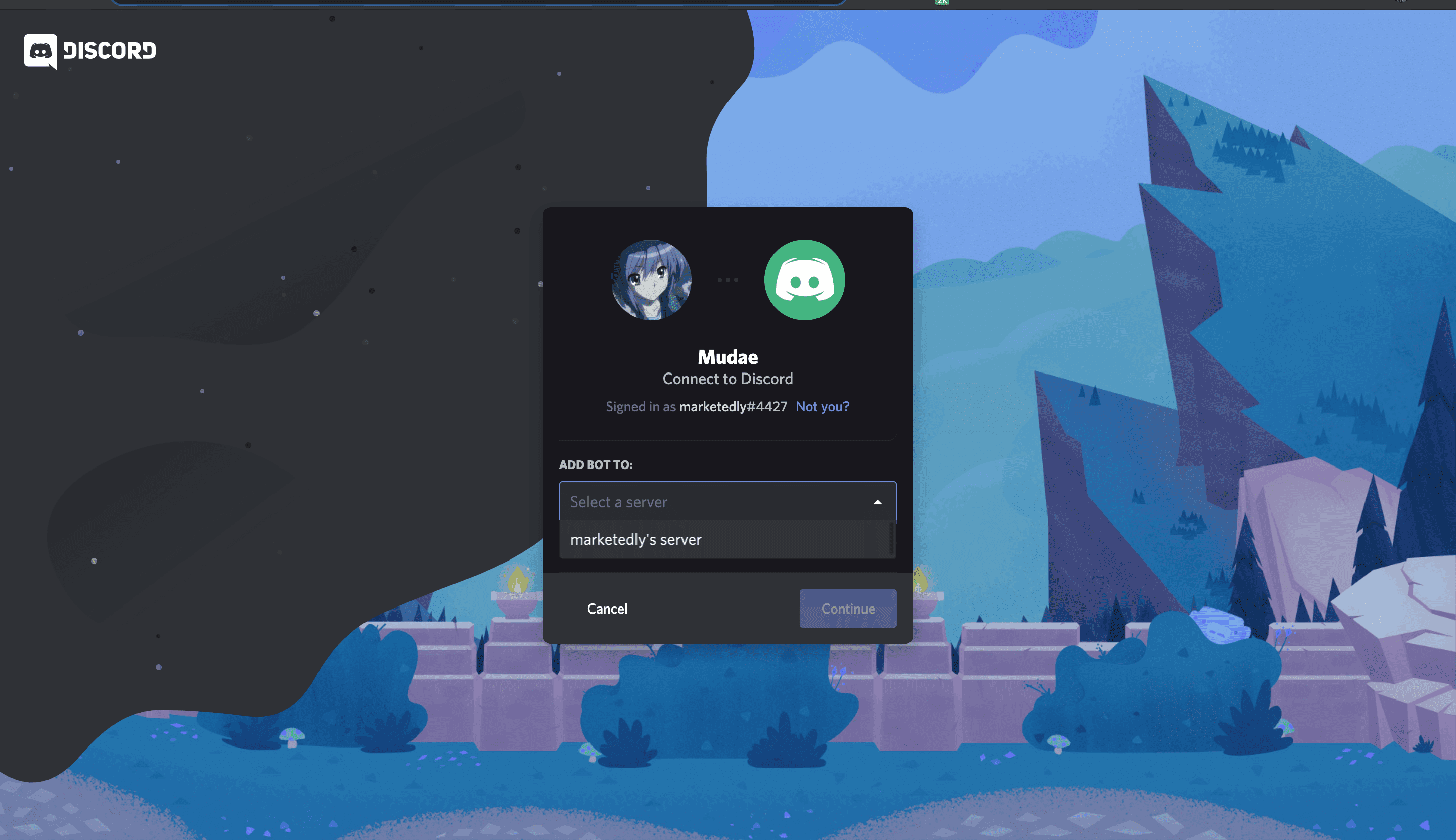Custom Status Discord is a new feature introduced by Discord App where you can change the default Status on your Discord App.
Earlier there used to be only the Default Statuses includes Online, Idle, Do Not Disturb, Invisible. With the announcement of Custom Status on Discord app now you can easily set the default Discord Status to custom Disord Status
If you are into online PC/Mobile gaming then you must have heard about the Discord App. It is easy to use the Gaming communication application which helps players to communicate via messaging or voice through its application while playing games on your own private servers.
Discord is loved by thousands of online gamers for its cross-platform compatibility and support. The Discord app is available on your Desktop and Mobile Devices. You can use one account on your android as well as an iOS device to communicate with your teammates.
The App works on a lot of games like PUBG, Minecraft Fortnite and hundreds of more games. The Discord Platform is a combination of a private messaging/chat lobby, a VoIP based audio chatting system, and a message board.
Also Read: How To Delete Twitch Account
How to Set Custom Status Discord:
You can set up custom Discord Status from your Desktop app, Browser or even from your Android and iOS application. Below we are mentioning all the steps to change your Discord status to a custom one.
Setting up custom Discord Status from Desktop App / Browser:
Step #1: Log in to your discord account by using the credentials and click on your profile icon available at the bottom left of your app.
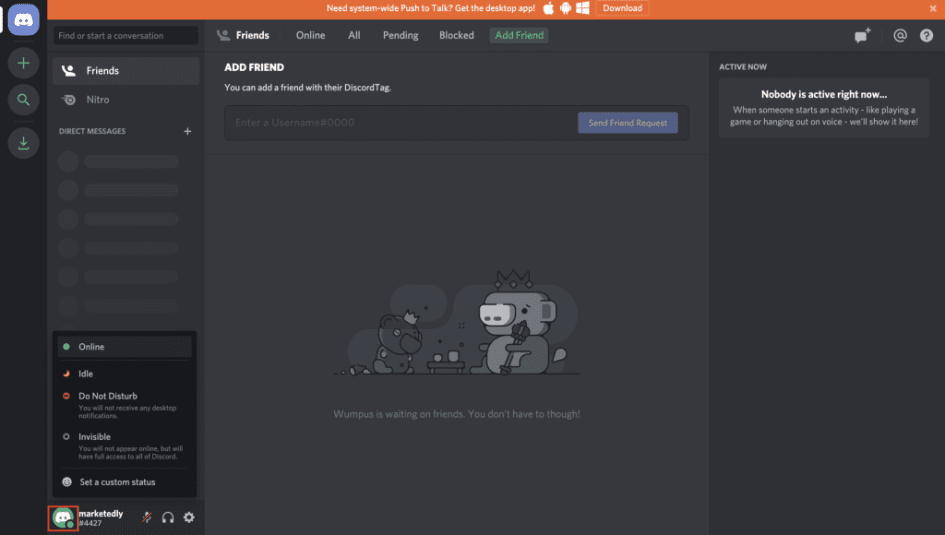
Step #2: You will see 5 options from which the first 4 are the default discord status options and below that, you will see “Set a custom status” option.

Step #3: You will find an input box, There you can set the custom status for your discord app and also add emojis to your status as shown below.
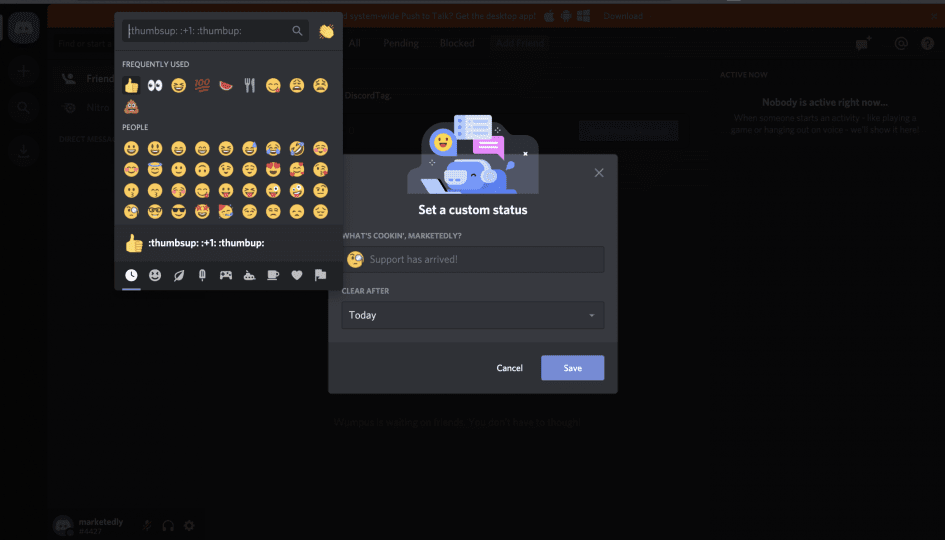
Step #4: you can also set the “Clear after” timing which will delete your status after the time frame set by you.
Note: By default, the custom status will disappear after 24 hours but you can set the timing to keep it for more time by selecting “Don’t Clear”.

Step #5: Click “Save” and you are done.
Setting up custom Discord Status from iOS App:
- Open your Discord App on your iOS device and click on the user icon at the bottom right of your app.
- Click on the “Set Status” button to add custom discord status.
- Click on the “Set a custom status” button and add your custom status.
- You can also add Emojis to your custom status.
- Add a time frame for your custom status.
- Click on the save changes and you are done. Now you can see the custom status on your Discord App.
You can use the same above given method to change your discord status on your android device.
Changing or removing your Custom Discord Status:
It is easy to change or completely remove and add default status to your discord App.
- Log in to your discord app from your desktop, browser or mobile device.
- Click on the profile icon given on the bottom right of your discord app.
- Click on Change Status and “X” icon which says Clear status.
- You can also set the default status back to “Online” or “Invisible”.
- That’s it, You have successfully removed your discord custom status.
Also Read: How to Set Up Donations on Twitch – Add donate button
Wrap it up!
That’s it, Now you know how to set up your custom discord Status from your Desktop / Browser app or even from your mobile device like Apple. We have also given a guide to remove or change custom status discord to easily clear or remove the status.
If you have any questions then please let us know by commenting down below.