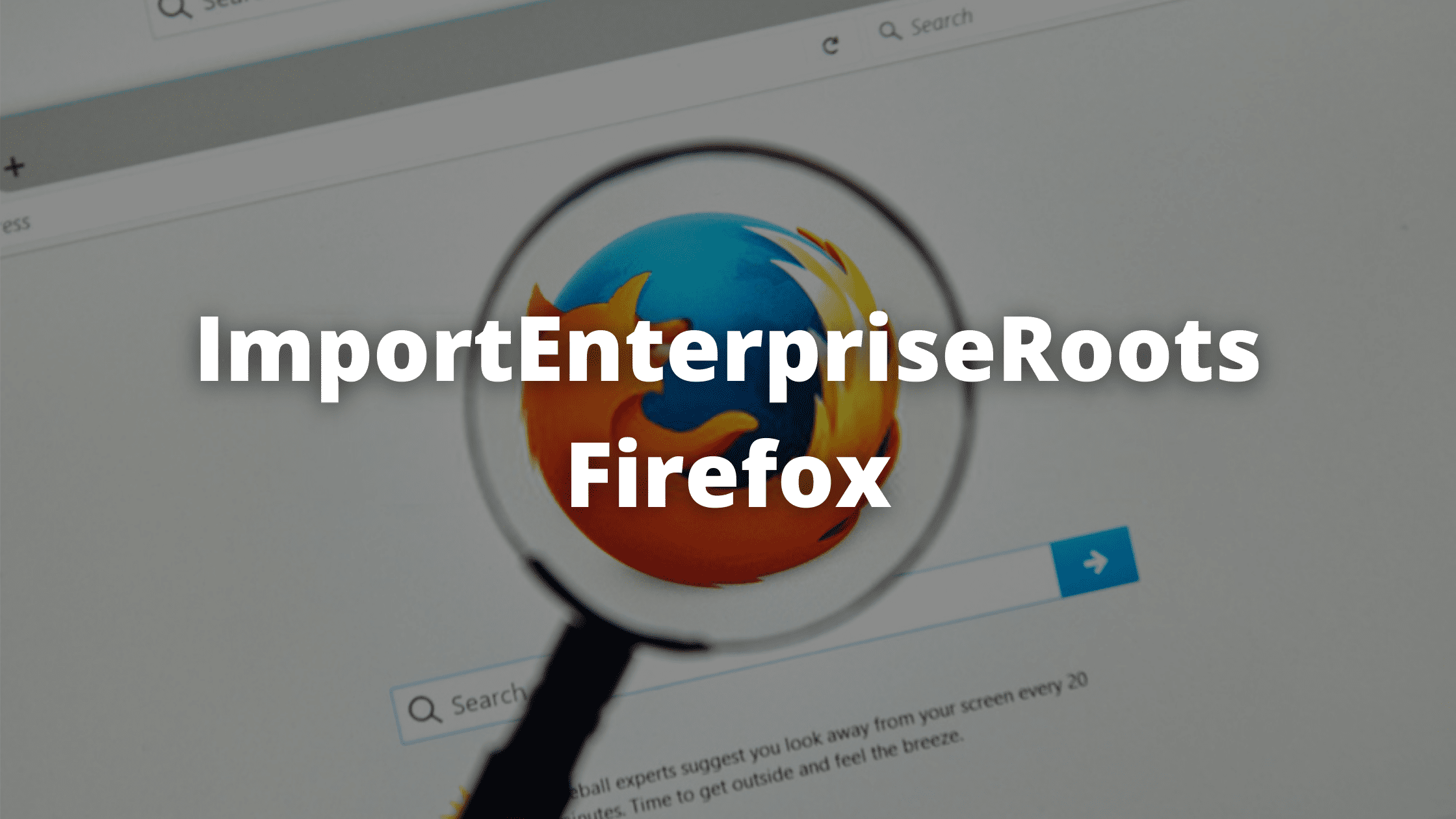Firefox users reported an issue related to the privacy and safety of the browser. The users are generally receiving a message saying “Your browser is being managed by your organization” or “Your organization has disabled the ability to change some options” In this article, We will discuss the issue in details and find out the cause for the “ImportEnterpriseRoots” Policy value in Firefox.
What is ImportEnterprisesRoots?
Contents
Windows Certificate Store is used by Firefox to access the SSL Certificates stored and the policy used to access these certificates is known as Import Enterprises Roots. When the policy is enabled, Firefox can read the certificates while it won’t get access if the service is disabled.
Import Enterprises Roots authority is used to import any root certificate authority from your Windows Operating system. There are other authorities available on Firefox that might also trigger some actions performed by third-party software. Whenever software makes changes in your browser, You will see the “Your organization has disabled the ability to change some options.” message being displayed.
What causes ImportEnterprisesRoots to Appear?
Many Antivirus Programs such as Avast, AVG, Malwarebytes are known to use this policy to prevent you from opening untrusted websites. There are some adblocker and other third-party extensions that might also use this policy.
When a certain program or an extension makes a change to firefox using a policy, You will see the ImportEnterprisesRoots Message in the (about:preferences) page of your browser.
Disabling ImportEnterprisesRoots
If firefox is preventing you from performing some actions or changes within the browser because of the ImportEnterprisesRoots, You can simply disable it using various methods that we are mentioning below.
Disable Using Firefox
Step 1: Launch the Firefox browser on your computer and type “about:config” in the address bar.
Step 2: Here, Firefox will warn you about the security and performance issues if you make changes in your browser. Below the Proceed with Caution text, Keep the box as checked and click the button below it that says “Accept the Risk and Continue”.
Step 3: In the search box, type “security.certerrors.mitm.auto_enable_enterprise_roots” and double-click the option which says “true” to make it “False”
Step 4: Finally, Search this term in the search box “security.enterprise_roots.enabled” and change the value from true to false.
That’s it! Now no new Antivirus software or any third party extension service can control the internet traffic and manage your browser.
2. Disable from Windows Registry
Another way to prevent programs from accessing the ImportEnterprisesRoots policy is by using the Windows Registry Editor.
Here are the steps you need to follow.
- Close your Firefox browser completely.
- Click the Windows search bar and type “Windows Registry Editor”. click the first option.
- Type in the following address in the editor “HKEY_LOCAL_MACHINE\SOFTWARE\Policies\Mozilla\”
- Here, Under the Firefox folder, You will find all the policies enabled by the browser. You can either delete each policy individually or delete the Firefox folder to completely remove it from your system.
- Restart your computer and start your browser.
Now you can visit the about:policies page on Firefox and check if the policy value “ImportEnterprisesRoots” is removed.
3. Remove Unwanted programs or extensions
The last method to prevent organizations from managing your browser is by disabling the software itself. If you have any antivirus software such as AVG, Quickheal, Avast, or Malwarebytes, you can remove them by going to the Apps section in your Windows Computer and click the “Uninstall” button.
Similarly, remove any Ad-blocker or third-party extension that might be managing your traffic and browser settings. In Firefox, Visit about:addons and click the three dots icon in front of the extension name to Remove it.
Final Words!
You can also temporarily disable the programs from accessing the ImportEnterprisesRoots policy by using the first step. Once your work is done, Follow similar steps and enable the ImportEnterprisesRoots.
Also, it is recommended to keep using antivirus software to protect your browser and internet activity. This way, you can ensure safe and secure browsing and it also prevents you from Malwares, Adwares, Spywares, and Phishing activities.