Google Chrome is known for its performance and fast connectivity to the internet, But it is also known for slowing down your PC. If you are a Mac user and saw “Google Chrome Helper (Renderer)” or “Google Chrome Helper (GPU)” Tasks eating up all your CPU and memory then we have few solutions for you by which you can disable it and solve your MAC’s slowing down the problem.
Google Chrome is a very popular and well-known browser with over 2 Billion monthly active users. People love this browser because of its extension support, Sync option, and cross-platform compatibility. However, many times Chrome can slow down your computer as well as mobile. Chrome by default requires a lot of memory to operate. It loads tons of scripts and extensions that will consume most of your RAM, resulting in very less RAM for other Apps to operate. This will make your PC run slow. There are many reasons for Chrome to slow down your PC and one of them is Google Chrome Helper (Renderer).
What is Google Chrome Helper (Renderer)/(GPU)
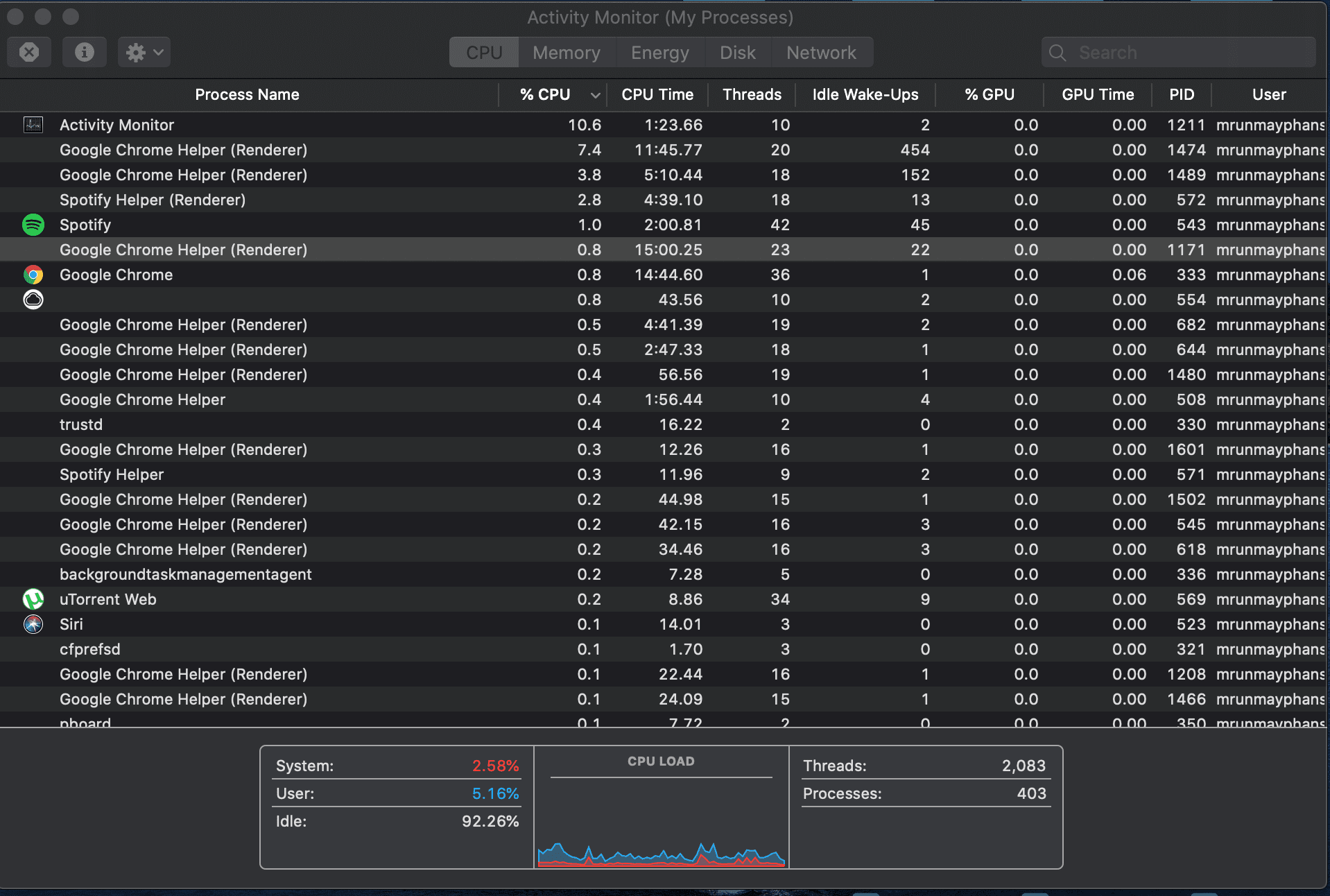
If you are a MAC user and recently checked your Activity Monitor for CPU uses, then you must have discovered multiple Google Chrome Helper (Renderer)/ (GPU) Processes running in the background. There is no specific explanation to what Google Chrome Helper exactly does, However, we know that it is a bridge between your browser and the remote servers needed for plug-ins to work. The tool uses a large portion of your CPU and memory which results in many issues related to your MAC.
The Google Chrome Helper is not exactly the problem here, as its work is only to make your extensions and other plug-ins to run by default. There are many plug-ins that Google Chrome supports and one of them that causes the major issue is Flash Player loading Flash Content. Whatever the reason might be, The Google Chrome helper is responsible for slowing down your computer and there are ways to fix this issue by disabling it.
Google Chrome helper is a Display name for the Plug-ins that run in the background of your browser. The Plug-ins and extensions embed code into your browser and that code is display from a server located somewhere else, The Chrome Helper is a link between these two things and it helps them communicate with each other.
How to Disable Google Chrome Helper
Disabling Helper is not that easy, You have to dig dip into the Chrome Settings and access some advance settings in order to successfully disable the Chrome Helper. However, once you disable the helper, it won’t load any background plugin by default.
Note: There is no such thing as disabling Google chrome Helper, Rather you can change it from “Run Automatically” to “Click to play” where it will not load anything without asking.
Below are the steps to Disable Google Chrome Helper in Mac or PC.
Step #1: Open Google Chrome on your Mac or PC
The first step is to start Google Chrome browser app on your Mac.
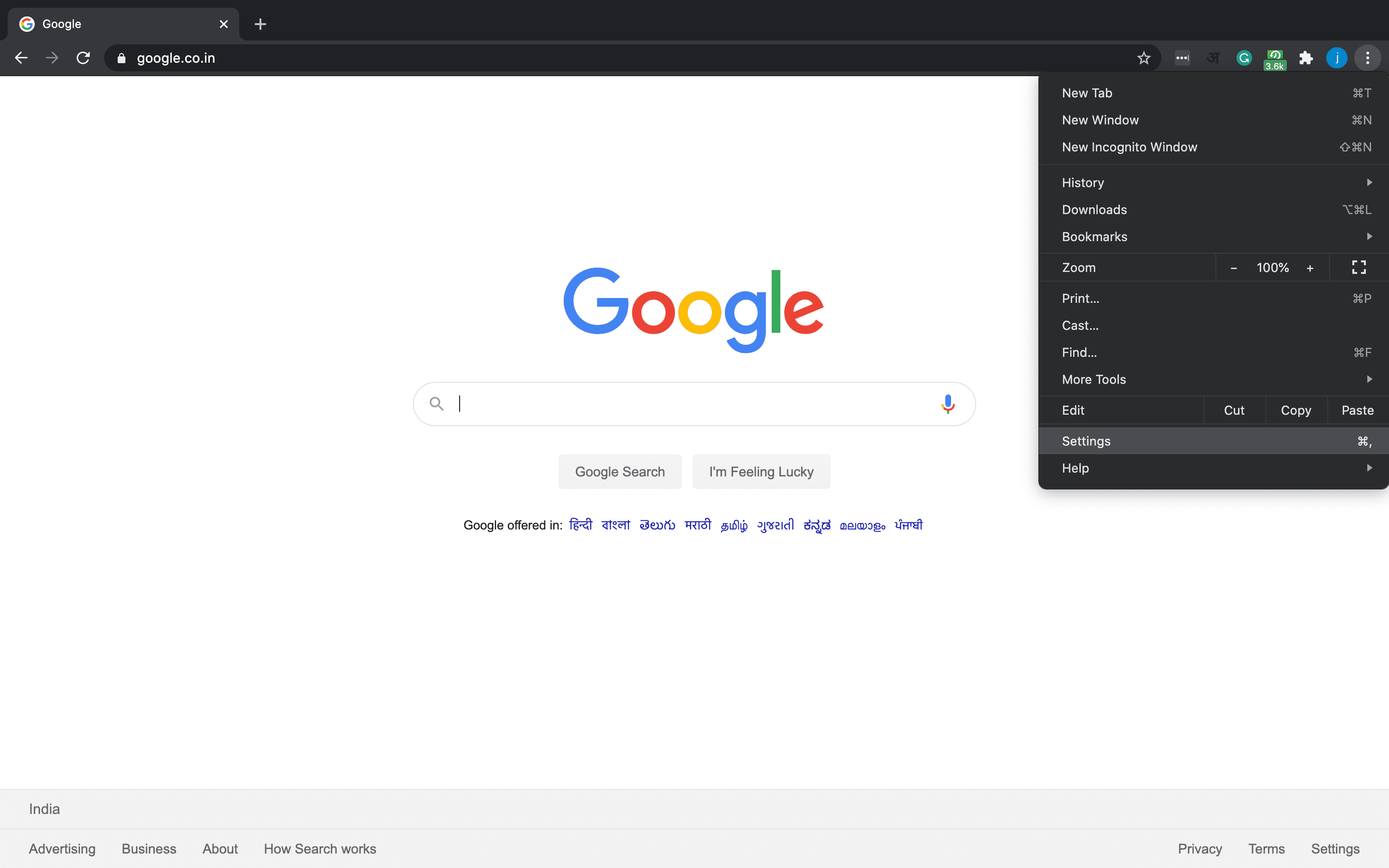
Step #2: Click on the Three Dots
Click on the Three dots icon that you will see at the extreme top-right corner of the Chrome Browser. Select the “Settings” option from the drop-down list.
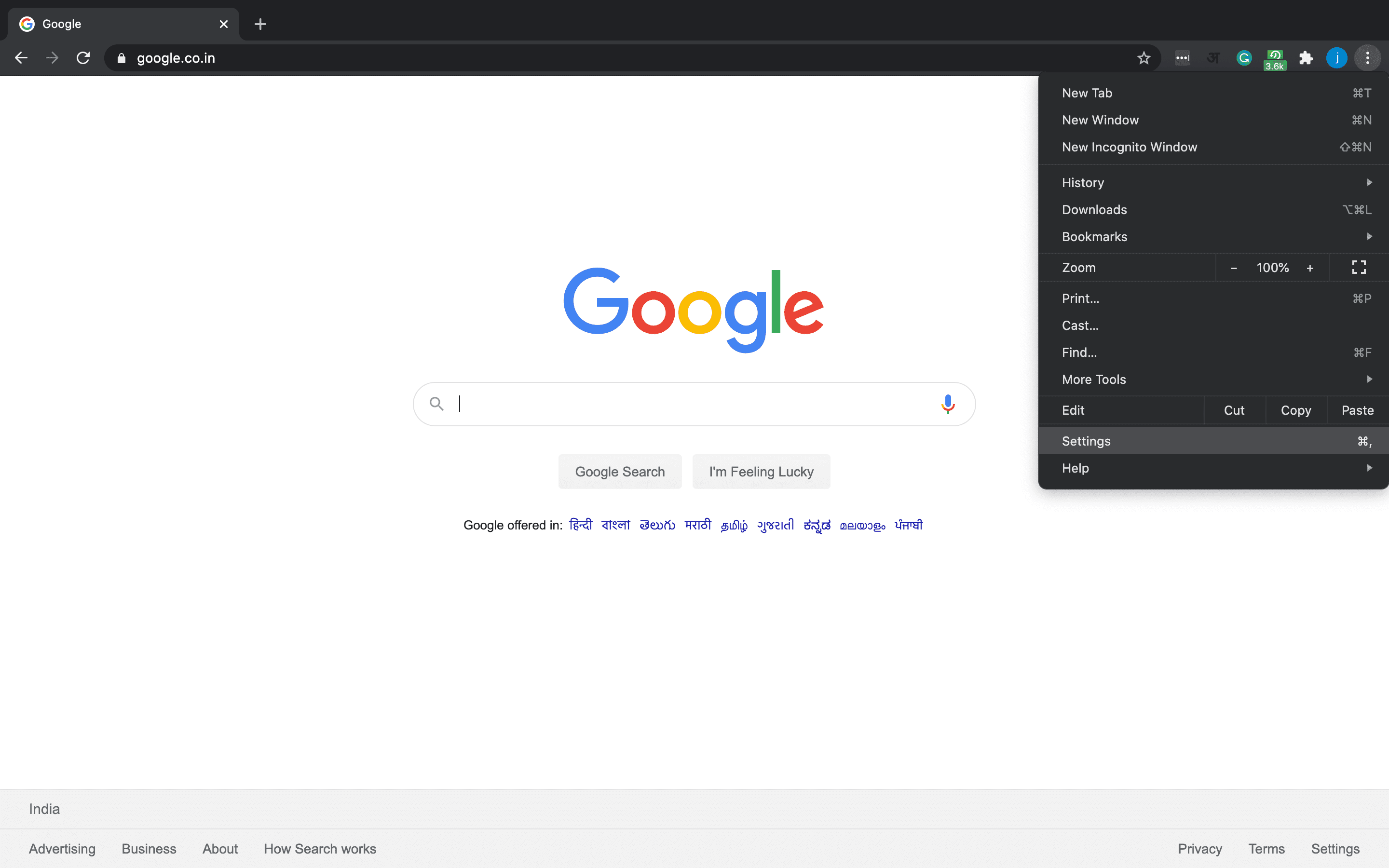
Step #3: Explore Advanced Settings option
On the Settings tab, Scroll down and click on the “Advanced” Settings option. Here, under the “Privacy & Security” options, select “Site Settings“
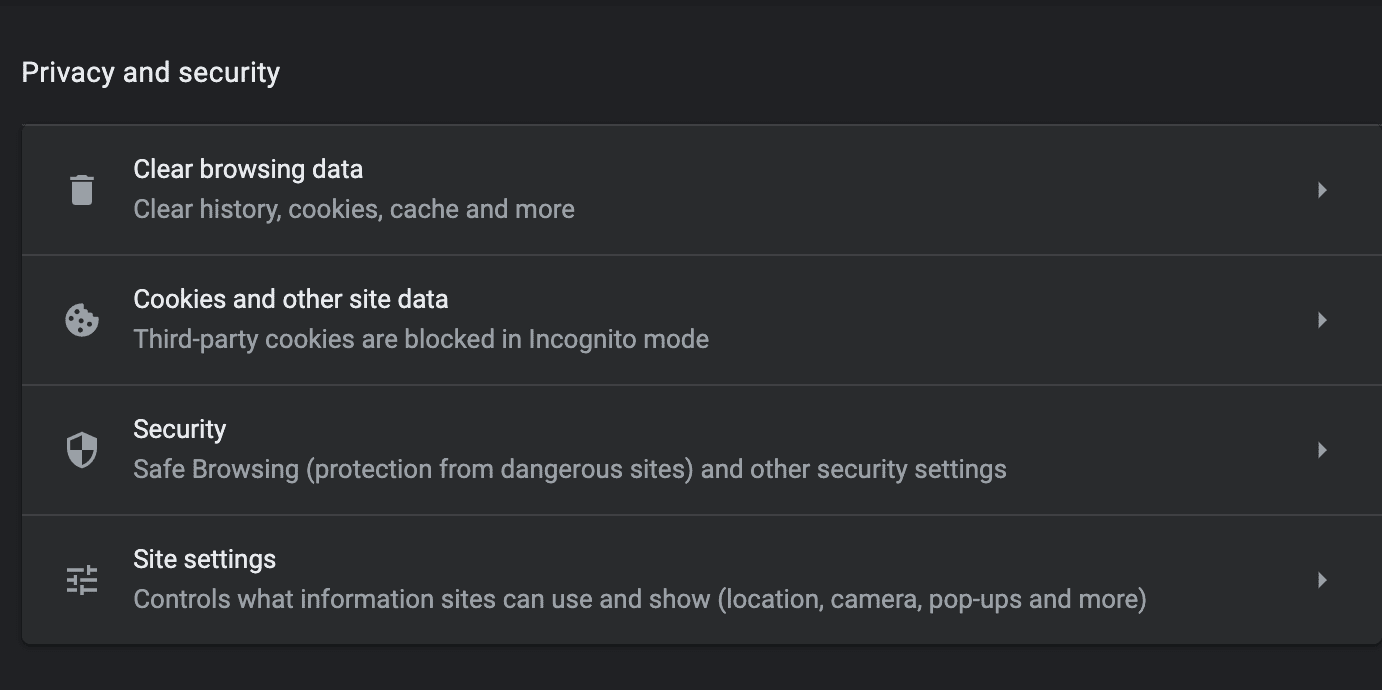
Step #4: Click Unsandboxed plug-in Access
Here on the “Site Settings” Tab, Head over to Permissions >> Additional Permissions and select Unsandboxed Plug-in Access.
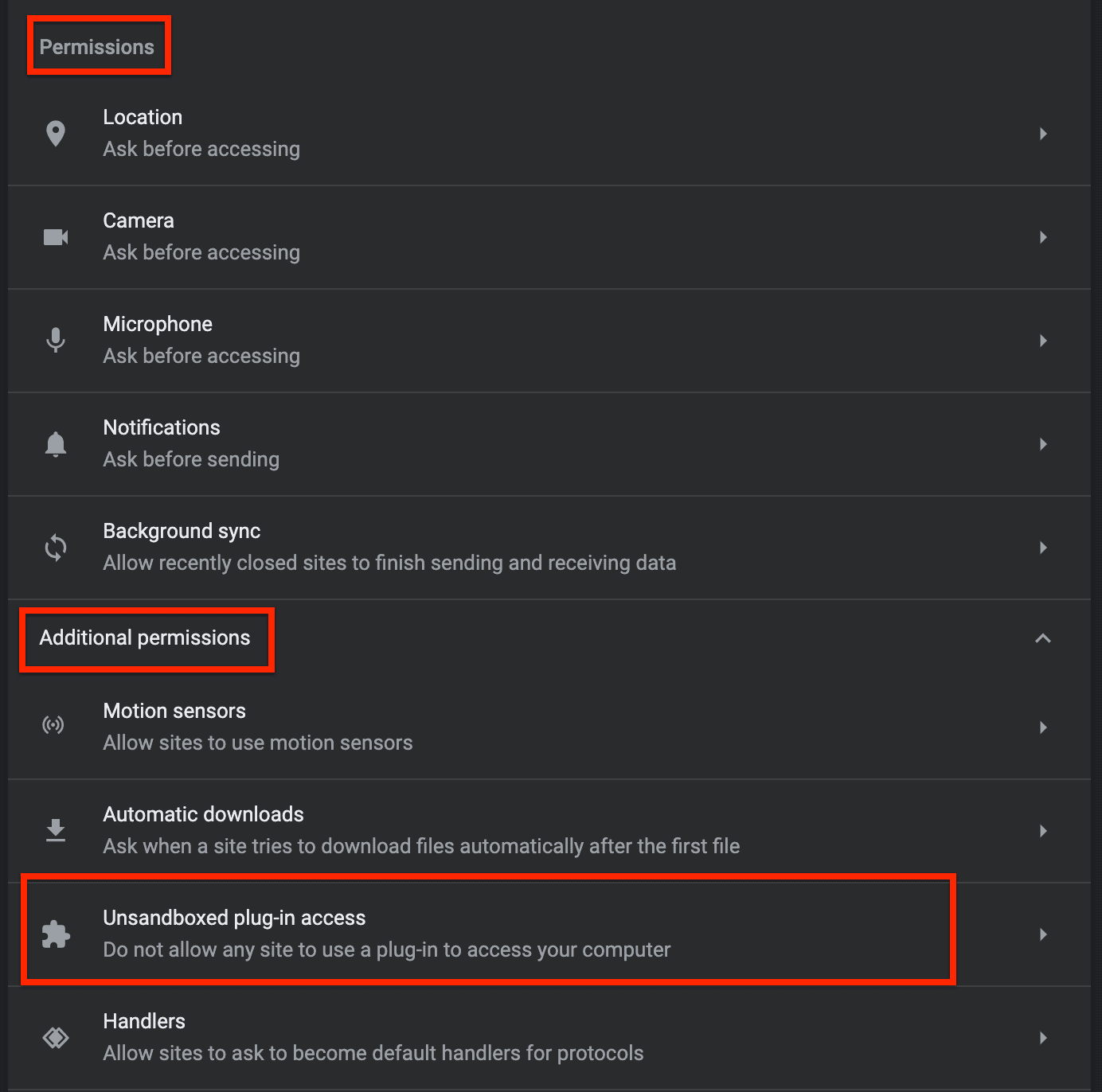
Step #5: Click the Toggle Button
By default, the setting is set to “Ask when a site wants to use a plug-in to access your computer (Recommended).” and we need to change it. Here click on the Toggle Button to change its color to gray and the text to “Do not allow any site to use a plug-in to access your computer.
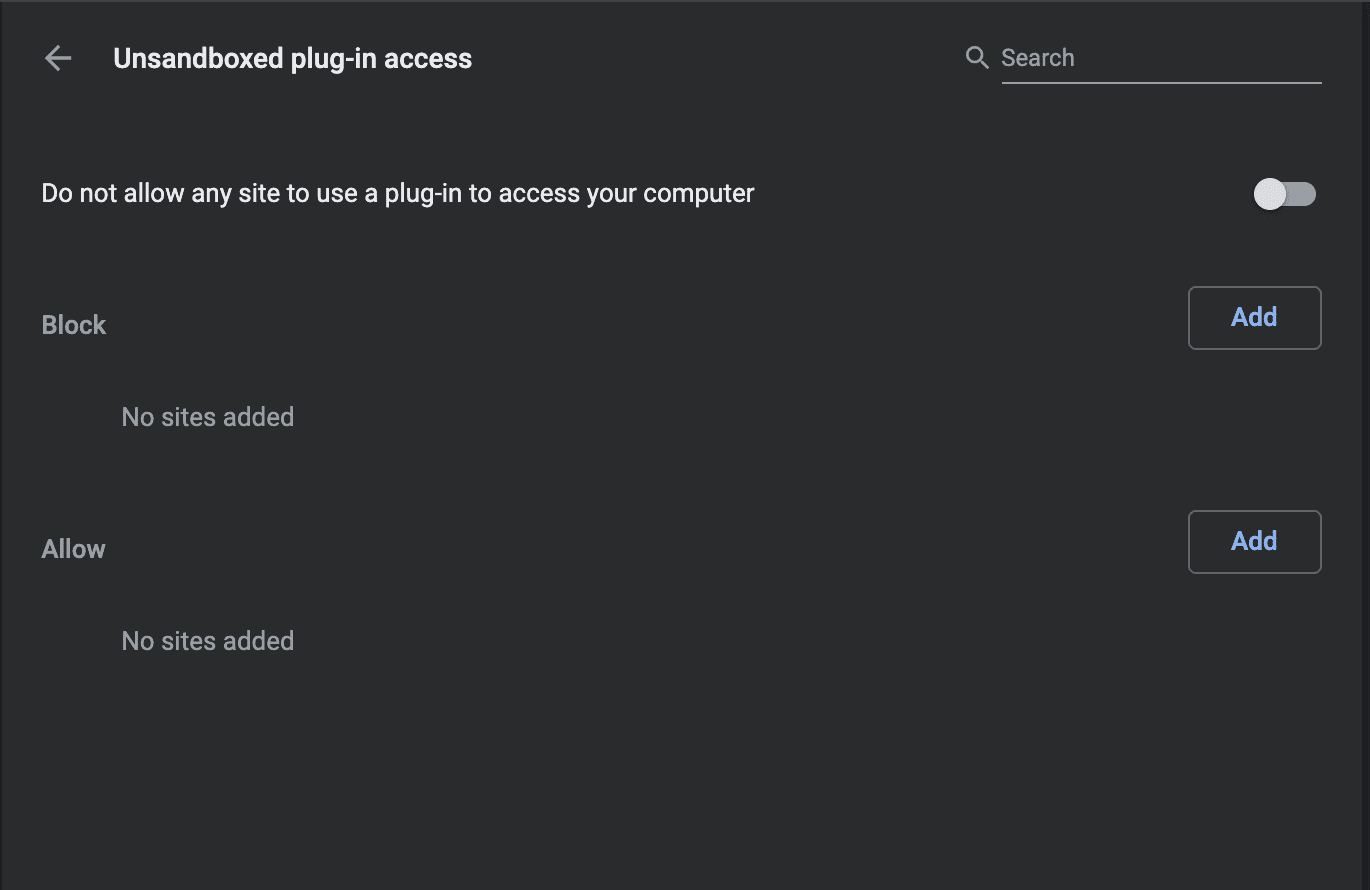
That’s it. Now close your Browser app and don’t forget to quit it from the below menu. Now Start your Google Chrome browser app again.
Other ways to fix Google Chrome Helper Renderer Issue on Mac
Google Chrome is a well-known browser for its Chromium support. Chromium allows developers to develop Chrome-based applications also known as Extensions. You can add or remove these extensions on your browser. These extension apps add extra functionality and features to your existing browsing app, Which in terms also makes your life more easier and productive. However, a Lot many times these Extension apps load a lot of background scripts and codes whenever you visit a new website. This results in slow website speed and Chrome using extra memory on your PC.
One way to solve this issue is by disabling all the unwanted and unnecessary extensions from your browser. If you don’t know how to access extension settings, then follow these steps.
- Open the Google Chrome app on your Mac and click on the three dots at the top-right corner.
- click on more tools >> Extensions.
- Here you will find a list of extensions that are currently installed on your browser.
- Click on the “Remove” button to remove an extension, If you want to disable it for a limited time, then click on the Toggle button.
- Finally, exit the window and quit your browser. Start your browser after some time.
Similarly, A lot of the websites load ads for monetizing. Now ads are not bad as they help web developers and webmasters to make money through their website or blog. However, Many times Flash Player ads or Video Embedded ads take a lot of space on your Browser. Also, a single website can load anywhere between 3-13 ads of different formats and styles. These ads fetch third-party scripts and codes that will make the website slow and heavy which will eventually increase the Google Chrome Helper processes and slow down your PC.
You can use any Ad blocker Chrome Extension to disable ads on these websites.
Final Words:
Google Chrome is always known for its RAM and high CPU consumptions. However, we are addicted to this browser and its interface, and it’s hard for us to switch to any other browser. People always recommend you to use the default Safari browser that Apple Provides, If you want to use Google Chrome and don’t want it to use a lot of memory and CPU on your Mac then Disabling Google Chrome Helper will solve your problem.
Google Chrome Helper is used to load plug-ins and extensions in Google Chrome by default. You can set it to “Do not run Automatically” in the settings.
You can Disable Google Chrome Helper by going to settings >> Privacy >> Site Settings >> Unsandboxed plug-in access and use the toggle bar to set it to “Do not Allow”
Although, It does not directly slows your PC but it is responsible for utilizing CPU and RAM on your Mac.