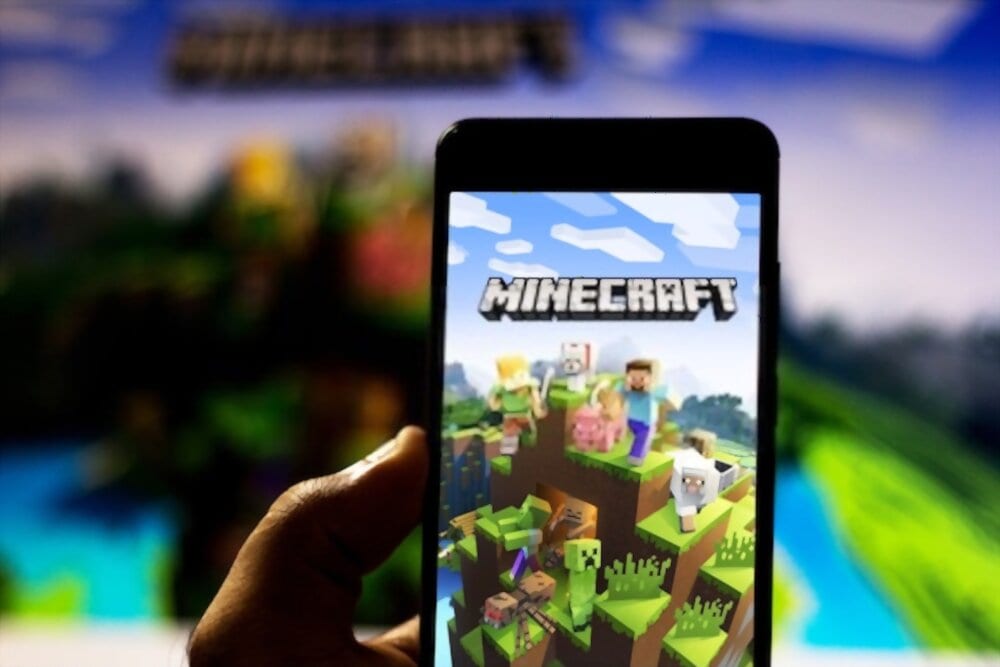If you know your Minecraft server’s IP address then you can easily play the multiplayer version of Minecraft. Minecraft itself is a fun and easy to play game with multiple challenges and stages but playing it with a team or with multiple players is altogether a different experience.
In this article, we are going to show you the exact steps to obtain your IP address and play Minecraft with your friends by setting up your own server.
Minecraft is one of the most played games in 2019 and players from all over the world love playing this game as it offers multi-players and cross-platform compatibility. The Game has managed to acquire more than 100M users with most of its user base being teenagers.
People can build all sorts of buildings, Trees, Houses for which the player has to mine resources from the earth’s core such as soil, Gold, Steel, and others. But playing Minecraft with your friends is a different experience and is a lot more fun and adventures than playing it individually.
We have seen a lot of Minecraft players having trouble finding their Local Minecraft server’s IP address and we are writing this article to simplify the steps for you.
Find Local Server IP Address in Minecraft:
If you want to run the Minecraft server on your Local Windows Desktop then your PC’s IP address is your Minecraft Servers IP. If other players want to join your game then they have to point their game to your Servers IP. At first, it might sound difficult but it isn’t and we will show you how you can obtain this IP address.
To find the IP address, you can use Windows’ built-in Ipconfig utility.
Step 1: Press the Windows + R Key to open Run Window or simply right-click on the windows icon at the bottom left corner and click on ‘Run’ from the menu.
Step 2: Inside the ‘Run’ window type “cmd” in the text box and press Enter. A black Command prompt window will appear.
Step 3: Type “ipconfig” or “ipconfig/all” and press Enter. the window will then display several lines of information. Look for the line which says “IPv4 Address.” this is the line that will display your Computer’s IP address. Using this IP address you will be able to play Minecraft with the people on the same WIFI network.
If you want to play Minecraft online then you have to obtain your Router’s IP address often assigned by your ISP.
Also Read: How to Get Minecraft for Free For PC
How to get Routers IP Address to Play Minecraft online with Friends
Follow the steps mentioned below to find your Routers IP address and play Minecraft with your friends online.
Step 1: Look for the Default gateway address on your router’s backside. Enter the obtained IP in your Browser’s address bar and hit enter.
Step 2: Enter your login ID and Password (Use Router’s default ID and Password if you haven’t changed it).
Step 3: Browse across the different tabs on the router setup page to find your IP address.
Apart from these steps, you can also use google to find your IP Address. Type “My IP Address” on google and google will show you the IP.
You will have to forward ports through your router to your Minecraft server In order to play the game with your online friends. You will have to Forward TCP port 25565 to your computer’s IP address for successfully connecting your gameplay to the internet.
Please refer to your Router’s Manual to look for the Port forwarding instructions as they might vary from manufacturers.
How To Join Minecraft Server
As said earlier the people on the same wifi can easily connect to the Minecraft server using the Local IP address of the computer. Whereas, Online players can join you using the IP address or Domain name provided by you.
Here are the steps for someone who wants to join a Minecraft Server.
Step 1: Open Minecraft on your Computer.
Step 2: On the game’s main menu page Look for the option that says “Direct Connect” and click on it.
Step 3: Enter the Server IP or the Domain name in the box and click Join Server.
Final Words:
That’s it, by following the steps given above anyone can join the Minecraft server both online and offline. This article strictly focuses on Minecraft’s IP address obtaining Process while you can visit our Minecraft’s Category page to find more such articles. Also, check our article about how to get Minecraft for free on PC