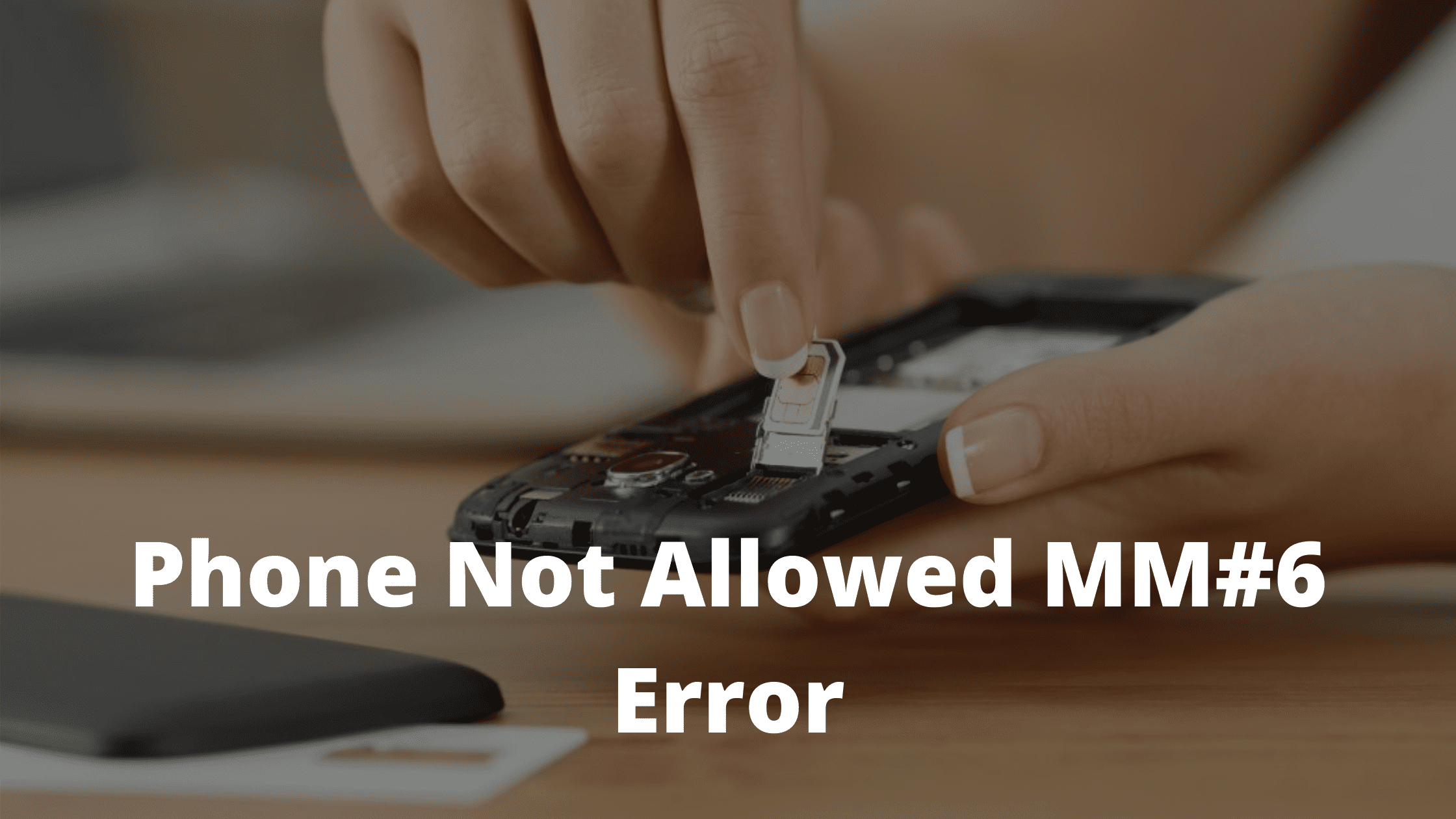If you own a Second hand or a refurbished mobile that is still connected or linked to the previous carrier then you might constantly see the “Phone Not Allowed MM#6 Error” after inserting a new SIM card. This article will help you to get through the issue and solve the Phone not allowed for voice error.
Many Smartphone companies are manufacturing new and advance smartphones due to this a lot of users also shift from an old device to a new one. These old devices are refurbished and sold out to other people all around the World. Even though the refurbished cell phones are not new, There are many components and software that are changed before selling that mobile to someone else. Many second hands or refurbishing companies refurbish and sell old smartphones. These phones might cause various issues while being actually used. One of the common errors that many refurbished users face is MM#6 Error.
What is the MM#6 error?
The Phone Not Allowed MM#6 Error appears when you try to insert your sim card from a carrier and send a message or call someone from the smartphone that is already linked to a different carrier.
This simply means that when you have a Cell phone that is locked to a specific mobile carrier and you try to insert a sim card from a different Network company that is not allowed on the mobile phone.
Why Does the MM#6 Error Occur?
A lot of smartphone companies collaborate with Carrier companies where your network will be locked to a single carrier company only. This helps the smartphone companies to reduce their cost and carrier companies to gain more subscribers. Due to this, Your network is limited to a single carrier and you can not insert another sim card. So the Phone not allowed MM#6 error can be seen on the at&t, metro pcs, attention, and other carrier companies while mobile manufacturers like Samsung, Oneplus, Nokia, Huawei, and others can also show you the similar error.
How to remove phone not allowed MM#6 error
As we have already mentioned, Because your cell phone is tethered to a particular Carrier, if you try to make a call or send a text using a different carrier, you will see the error code MM#6. There are several basic and advanced ways to fix this error. However, It is also important to note that the methods and tricks mentioned in this article might vary as per the network operator and mobile manufacturing company.
Go to all the different methods mentioned in this article and try to find out those which are working for you to solve the MM#6 Phone not allowed error on metro pcs, at&t and other networks.
Method #1: Contact the Carrier Operator
The very first method is to try and contact your carrier operator. This might sound basic but it is the only and fastest way to get the mm#6 error solved. You can get their customer care number from the official website of your carrier operator. Once you call them, tell them about the issue you are facing and provide them will all the necessary information (if required).
Once settled, It will take 24-48 hours to completely change your network and get the texting and calling feature fully functional again.

Method #2: Re-insert the SIM Card
If you have the same sim card that is already assigned to your mobile handset or you have already completed the first method and still not able to see the network properly then try this method to get your carrier name changed.
- Use the sim ejector pin to remove the sim card tray.
- If your phone features a dual sim card slot then try swapping the sim cards.
- Reinsert your sim tray and restart your mobile.
- Check for network availability.

Method #3: Dial the Unlock Number
There are many dialer codes available on Android smartphones that are specially assigned to such errors. Such as dialing *#78#* can help you to disengage the carrier from your cellphone and then you can insert any sim card into your mobile without receiving any errors. However, You might have to search for the specific code linked with your manufacturer and carrier operator. You can take the help of google to search further. After you get the specific unlock number, Follow these steps.
- Open Dialpad on your Mobile.
- Type in the following code – *#78#* or any other code that you got from Google.
- On the operational menu, Follow the options to unlink the carrier.
- Finally, try inserting and using a different sim card that was throwing MM#6 error.
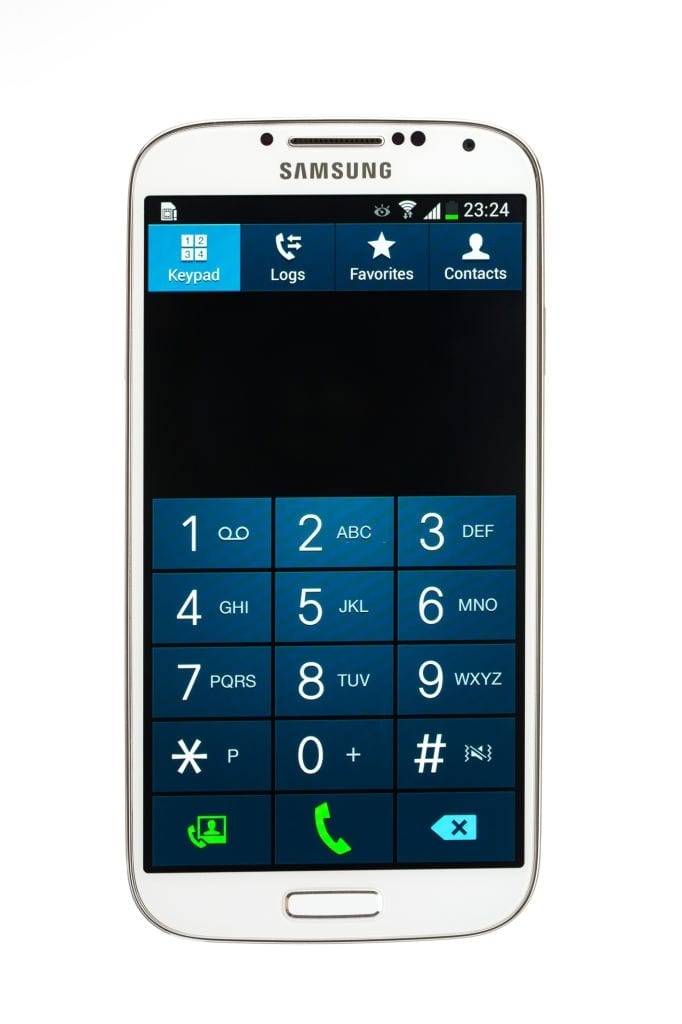
Method 4: Automatically Select the Network
Android gives you an option to either select your network manually or automatically. This is set to automatic by default. However, if you have made any changes to this setting then try reverting them back and set it to default. Here’s how you can do that.
- Scroll down the notification bar and select Settings.
- Click on SIM & Network
- Select the sim card which is showing the error.
- Scroll down and click “Network Operators”
- Use the toggle bar to set it to “Choose Automatically”
Method 5: Update your device
As these mobiles are tethered to a single carrier operator or manufacturer, it is important to keep your device updated to receive and download any security or software patch that might be causing Error MM#6 on your device. Updating your smartphone is quite easy and you can update your android device using these simple steps.
Step 1: Open the Settings option by dragging the notification panel or select the Settings option from the App Drawer menu.
Step 2: Scroll down to the bottom and click the About Phone or Software Update option.
Step 3: Click the “Check for Updates” button.
Step 4: If any updates are available, click the Install Updates button and wait until the updates are successfully installed.
Step 5: Finally, Restart your device and try inserting the sim card again.
Final Words!
These steps are easy and known to help people to solve the Phone Not Allowed MM#6 Error that they receive on their Android mobile. Even after performing these methods if you are still not able to make calls or send messages then try contacting your mobile manufacturer directly using their support portal or website. Let us know if you have any questions or queries.