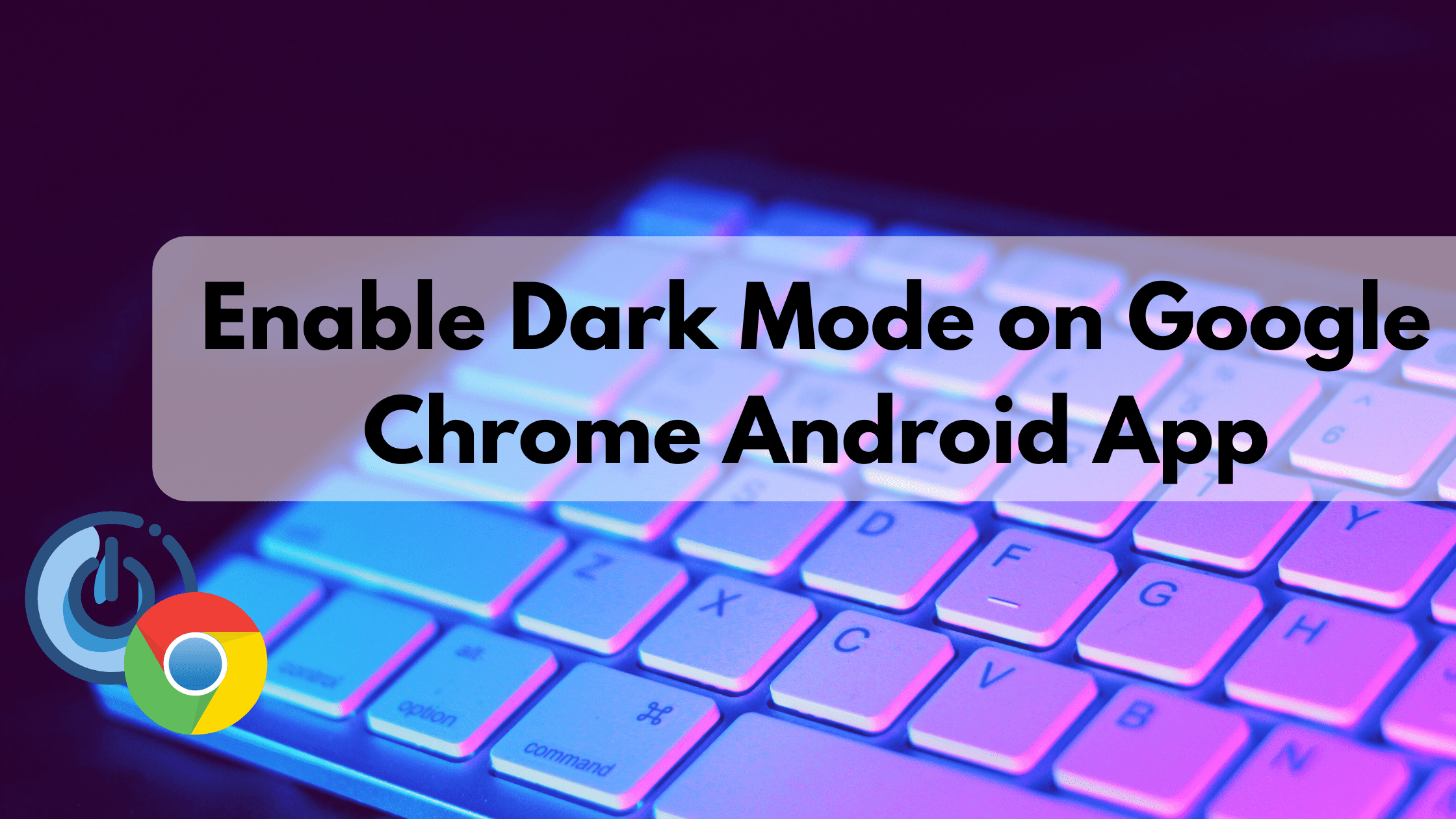Chrome Dark Mode is a new feature introduced by Google Chrome for all its users, using which you can easily convert your boring looking White app theme into a darker and professional-looking Dark Mode. If you are one of those people who use Browsing apps like Chrome or Firefox frequently then you should read this article and turn on the Dark-mode on your Android Device to keep your eyes and mood fresh.
With more people joining the Internet daily the Apps and websites are becoming more user-centric than ever before. Every app or website wants to provide its users with the best UI/UX Experience and to help them customize things according to their needs. The dark mode is one of such things that is becoming popular nowadays.
Dark Mode also has a lot of health benefits too. Using Dark mode your eyes are likely to be less exposed to the Blue-Light coming from your Smartphone which might affect your Sleeping as well as concentration ability. It can also affect your physical body health with increased Diabetes, Heart disease, and High Blood Pressure. Companies like Youtube, Facebook, Twitter, and other big tech giants have already shifted their Apps from normal mode to Dark mode and Chrome is not behind in this race. Google Chrome Dark Mode is a new feature introduced by Chrome to support Dark mode on its Browsing App. It is becoming a standard practice in App as well as Web-Development to introduce Dark mode by default.
Today in this article we are going to show you how you can Enable Dark mode in Chrome Android app and we will explore all the given options for customization of the Dark mode on Google chrome.
How to Enable Chrome Dark Mode on Android Device
Before proceeding further let me tell you that Dark mode on Google chrome is still in beta or it is released as an experimental feature so there might be bugs and errors as considering the UI but the app and Internet surfing will work as it generally does.
Step 1: Type chrome://flags in the Address Bar
Open your Chrome browser app and Type chrome://flags in the address bar and hit Enter. You will find a similar window as shown below.

Step 2: Select the Desired Option
On the Chrome Flags Window click on the search box and type “Dark Mode” to find the options related to the dark mode from the list of options. Here you will get 3 options. We are explaining each option with its usage below.

(a) Force Dark Mode for Web Chrome: If you enable this option then Chrome will find if the website you are visiting supports dark mode or not. If it does then Chrome will automatically adapt the Dark theme of that website.
(b) Android Chrome UI Dark Mode: This option speaks for itself. If you enable this option then the whole User Interface of your Chrome Browser App will be changed to a Dark UI.
(c) Security interstitial Dark Mode: Whenever you switch your Android device’s main UI to Dark mode then this option will automatically change the UI of your Chrome to Dark Mode.
Step 3: Relaunch the App
If you just want to have the basic settings enabled and don’t want to play around with multiple options then simply Enable the Android chrome UI dark mode option and click on “Relaunch” button

Step 4: Select the theme in chrome Setting to enable Dark Mode
After Relaunching the App you are ready to Enable Dark Theme on your Chrome. Click on three dots on the top right corner of your browser app and click on Settings. Under the basic settings option click on “Themes“.

Step 5: Click on the “Dark” option.
In the Themes tab, you will find 3 options as System Default, Light, and Dark. Click on Dark option to enable dark mode on Chrome browser android app.

Conclusion:
That’s it. You will now see that your default browser’s theme is not changed into a Dark theme. Using this method you can also Enable Force-dark mode on other websites so that if the website already has a dark mode option then Google chrome will automatically detect and enable it. In addition, you can visit the best social- entertainment service MIMY, it will make you funny!
Also Read: