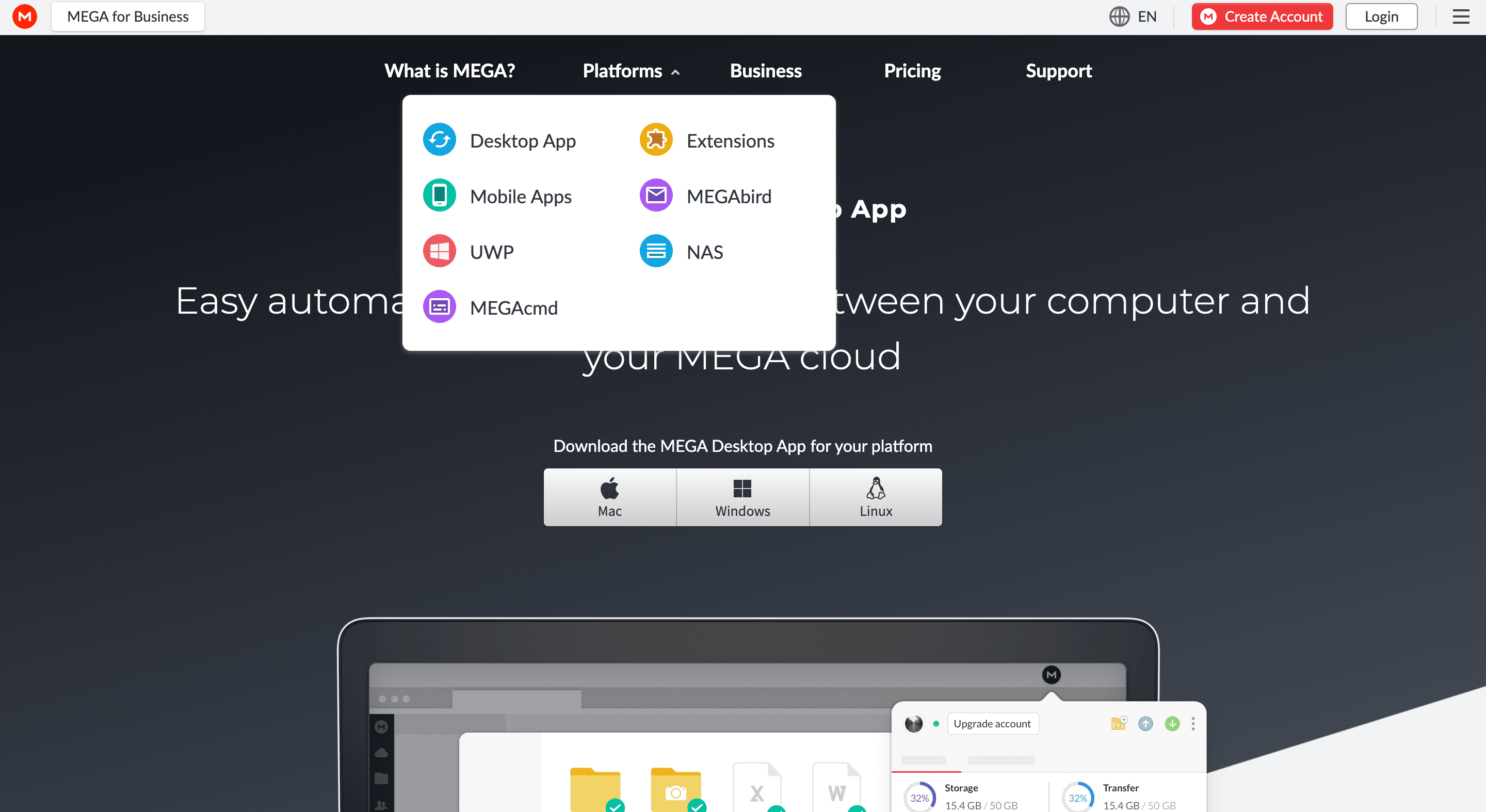Mega is a great way to share files among colleagues and friends, It is also a place where people share different types of content – Images, Videos, PDF’s and Zip files. However, A lot of people experienced issues while downloading large files from Mega.nz. In this article, we are going to tell you about the tips and tricks you can use to Download Large Files from Mega and bypass the mega download limit.
Mega.nz is a file-sharing website where people share all types of content with others. Mega is popular among other Cloud Storage apps like Google Drive and Dropbox. Mega offers many different services for free that are otherwise offered as paid on other Cloud Storage platforms. It also has cheap and affordable Cloud Storage plans compared to other similar platforms.
If you are trying to download a file from Mega.nz but Firefox is showing you an error, and/or if you are experiencing any issue while Downloading large files (1-3+ GB) on your Desktop using Chrome then we have few solutions for you. Using these solutions you can easily download large mega files.
If you are looking for a way to bypass the mega download limit, then we have already written a detailed article about it.
How to Download Large Mega Files
Contents
Mega.nz is a popular Cloud Storage platform that offers you cross-platform compatibility. If you want to download large files from Mega then the easiest way is to download its App (If you are on an android device) or you can download and install Mega’s official Desktop Client for Windows, Mac, and Linux and download large files using it.
Here are the steps you have to follow to successfully Download and install the Mega desktop client
Method 1: Using Mega Desktop App
Step #1: Visit Mega.nz and Click on the Platforms option from the Menu. Next Select “Desktop Client” from the list. If you are using any other device like Android, iOS then click the Mobile Apps option.
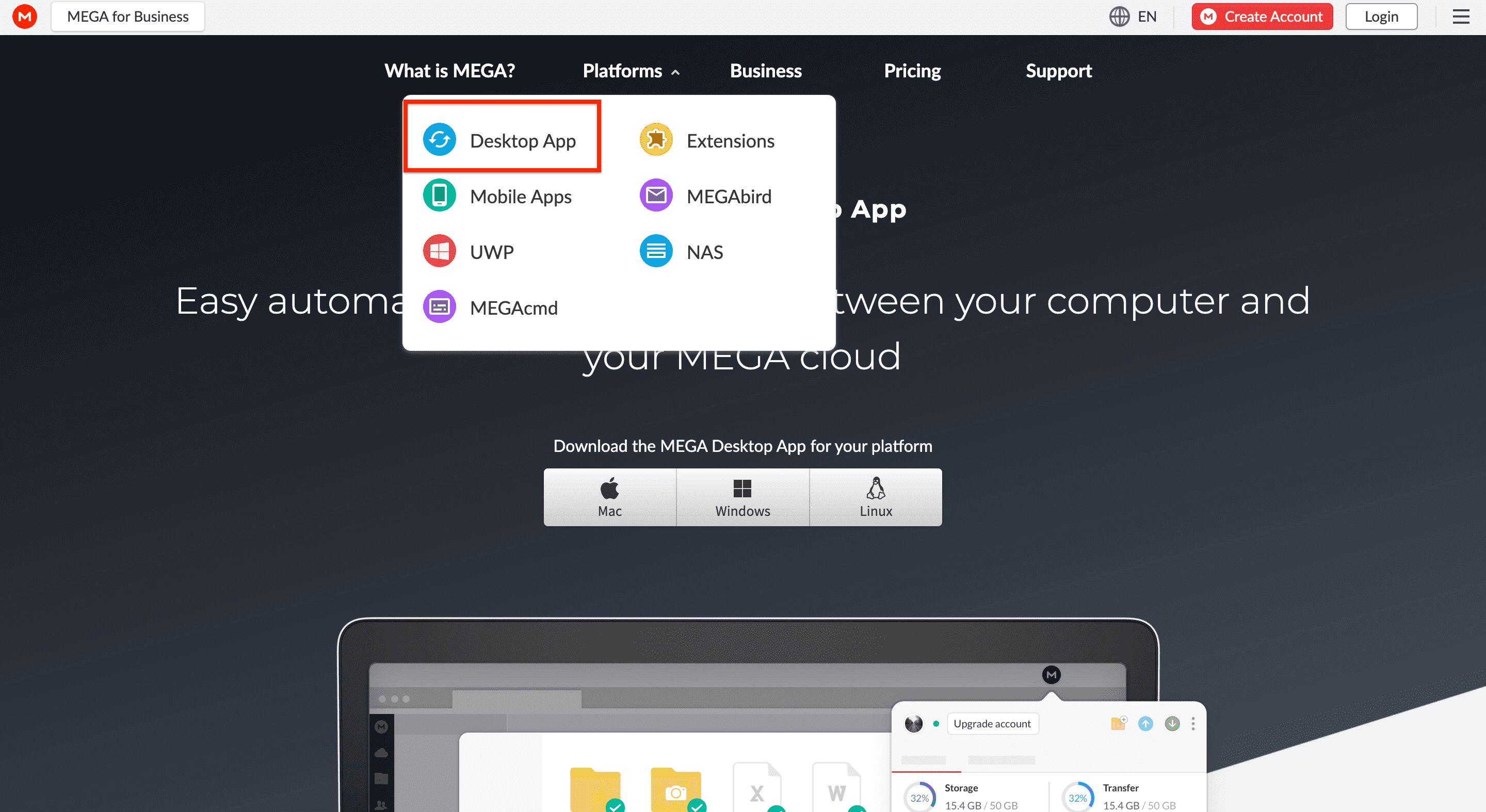
Step #2: On the Desktop Apps tab, Under “Download the MEGA Desktop App for your platform” select your Platform and it will download the setup file automatically.
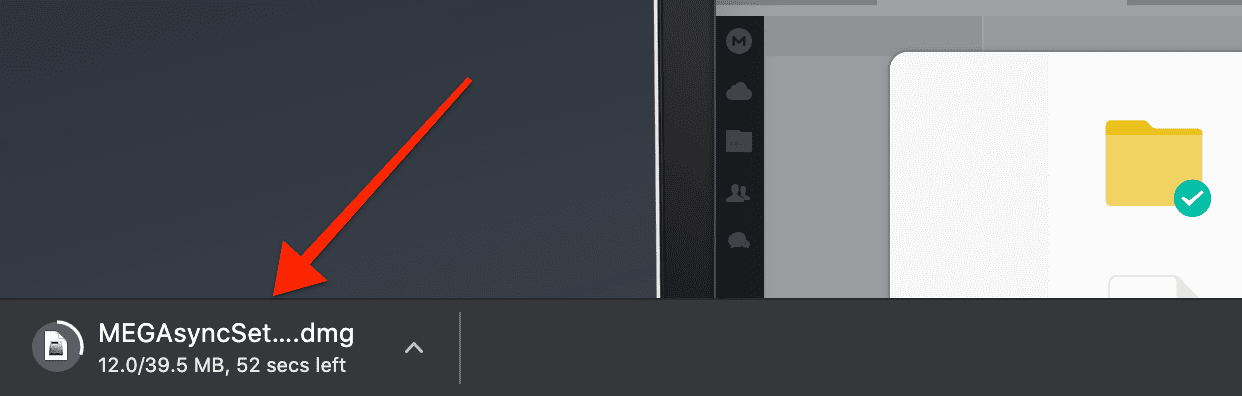
Step #3: Now install the setup file on your Computer and open the App.
Step #4: Log-in with your credentials and sync your Mega account.
Step #5: Now download the file using the Mega desktop App and you won’t face any interruption.
Method #2: Using JDownloader

Jdownloader is another good option if you want to download large mega files without any hassle. It also helps you to manage and organize all your downloads in one place. Using JDownloader you can download Files from Mega.nz without any problem and with no download limit. Even while downloading, If your internet is not working or suddenly disappears, the Downloader will resume it from the point where it stopped.
Here are the steps to Download jDownloader.
- Go to JDownloader’s Official website by clicking on the link.
- The JDownloader is available for Windows, Mac, and Linux, Select your appropriate Operating System and Download the Install File.
- Next, Install the Software and launch it on your computer.
- Add the link from mega in JDownloader’s “Add Download” option and click on the Download Button.
- JDownloader will automatically start downloading files from Mega.nz.
Using Jdownloader you can easily download multiple files in just few minutes. It also allows you to speed up the download process of slow files, Using JDownloader, one can easily download files of upto 10GB from Mega.
Conclusion:
We hope that using these two methods you will be able to download large files from mega.nz. If you have any question or if you face any problem while download the files then please let us know by commenting down.