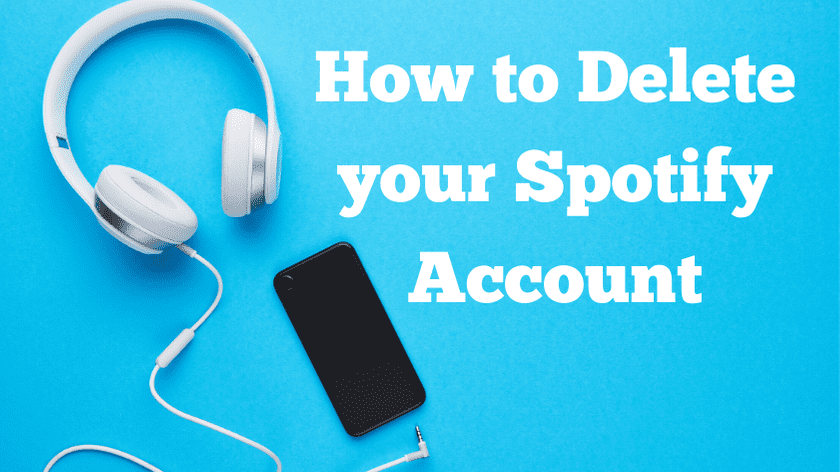[intro]
Not interested in Listening to Spotify Music anymore? Wants to know steps to Delete Your Spotify Account? Well, we’ve got you covered. Deleting a Spotify Account is quite easy but it is important to know that you will lose a lot of data like Playlists, Music Streaming History, Friends but if you are still interested in learning How to Delete a Spotify Account then this article is for you.
[toc]
[/intro]
Spotify is a Swedish Based Music Streaming app with over 160 Million Free Monthly active users and another 71 Million Paid users from all around the World. Spotify is your one-stop destination for all Music Streaming needs. It offers you Licensed and Premium High Audio Quality Music Streaming experience on your Android, iPhone or Windows device.
Initially, the App was launched in tier 1 countries like the USA, UK, and Canada but in some recent years, Spotify expanded its market to developing nations like India where they offer International as well as Regional Music to their Indian Audience. If you are not interested in using Spotify Premium or even Spotify Free version and want to delete the app then you can follow this guide.
If you are stuck with some default username and this is the reason for deleting the account then we have already written a detailed guide on How you can change your Spotify Username without losing your Data.
How to Delete Spotify Account
Before proceeding with the steps and tutorial on how to delete your Spotify account, it is also important to note that when you Delete an account there is some important data that you will lose along with the account.
- Your Playlist and followers will be Removed.
- You will lose all the music you saved in your local library.
- You will not be able to Sign-up with the same Username Again.
- If you have Signed up using a Student Discount then You have to wait for 1 year to avail the Student benefits again.
If you are fine with the above changes in your account and still wants to proceed then follow the below steps:
- Go to Spotify.com and Sign-in with your Credentials if required.
- Head over to Spotify’s “Contact Customer Support” page.
- Click Account >> I want to Close my account.
- Choose Between “Cancel Subscription” or “Close Account” options.
- Click Continue till your Spotify Account is Successfully deleted.
Step 1: Go to Spotify.com
Open Spotify.com on your web browser and Sign-in With your existing Credentials.

Step 2: Visit Spotify’s “Contact Customer Support” page
after Signing in you have to click on “Contact Customer Support” Option or can visit the page directly using this link.

Step 3: Choose “Close my account” From the list
After you are on the Contact Customer Support page, click on Account option and on the next window between “I want to cancel Premium” and “I want to close my account” Select the second option and click continue.

Step 4: Cancel your Spotify Subscription.
On the Next window, you can either select to Cancel your Premium Subscription and use the Ad-enabled version of Spotify or just close your account.
The decision is totally dependent on you whether you want to continue with the same account but without premium features or you want to delete your Spotify account and start a new one.

If you want to know how to transfer data like Playlists, Friends, Music History from old Spotify account to new ones then read our guide about Changing your Spotify username where you will find an option to request Spotify staff to configure your new account with old account’s data. The process can take a minimum of 48 hrs and you have to write a support ticket to Spotify’s support team.
Conclusion:
Once you click on the Close account button you will be asked for some additional information and for that just answer a few basic questions and click continue till your Spotify account is completely deleted from the list. Remember to ask for the backup of your data to be transferred to your new account in case you are creating a new account.
Also Read:
How To Fix “Sim Not Provisioned MM 2” Error on Your Mobile Device
WhatsApp not showing DP- Profile Picture of few contacts [FIXED]
IDP.Generic : Everything You need to know about IDP.Generic Avast Warning
TheWatchSeries.to Alternatives website list | Safe and Working Websites