If you are still relatively new to Macbooks or computers in general, running into tech issues can be a problematic experience. Thankfully, even if you lack experience, you can still fix many problems by doing some research.
This article focuses on the most common tech issues for Macbook and how to solve them. Consider it as a guide that can be used as a reference when you are in need.
Strategy #1 – Reset SMC and PRAM
Sometimes, a Macbook starts to act strangely. It does not shut down properly, restarts on its own go into sleep mode, or performs slowly. If restarting the computer does not boost its performance, you will need to reset the system management controller and parameter RAM.
SMC can be restarted by shutting down the Mac, pressing Shift + Control + Option combination and the power button and holding it for 10 seconds. Then release the keys and turn the Macbook on with the power button.
PRAM restart is similar, except that you need to use the combination of Command + Option + P + R.
Strategy #2 – Free up Hard Drive Space
There are a lot of details to consider if you want to free up hard drive space. Do not end up in a position when only a few gigabytes of storage are left because the computer will underperform a lot.
Start with removing old applications that you are no longer using. There is the option to download and install them again. Email attachments, downloads, and other useless files can also be removed. Lastly, if you have important data that you cannot delete, why not transfer it to external storage devices or cloud services, such as Dropbox and iCloud?

Strategy #3 – Reindex Spotlight
The most recent macOS users must have noticed that the computer’s performance drops a lot during Spotlight’s indexing. The process is usually over after a few hours. However, there are cases when the indexing is stuck, and you need to restart it manually.
Navigate to the Spotlight tab in the System Preferences and select the Privacy tab. Use Finder to locate the hard drive icon and put it in the Privacy list. Once the drive icon is there, remove it with the “-” button. This will initiate the indexing process again, which should finish without any issues.
Strategy #4 – Add More Memory
New hardware and accessories are a good addition. Adding RAM is one of the most popular ideas, especially when you can find so many great deals right now. More memory means more resources for the system. RAM is relatively cheap these days, so if you have some money saved and want to upgrade your Macbook’s performance, buy extra memory for it.
Strategy #5 – Change to a Different Internet Browser
If your current internet browser is barely usable, why not consider an alternative? Many people get stuck on Safari because it is the default browser or Chrome because it is the most popular option. But other alternatives are just as good and do not require that many resources.
Yes, how you use the browser depends as well. Some people go overboard with extensions and add-ons. It is important to clear the caches as well. Lastly, stick to a single browser tab when you can because every tab requires resources, even when it is idle.
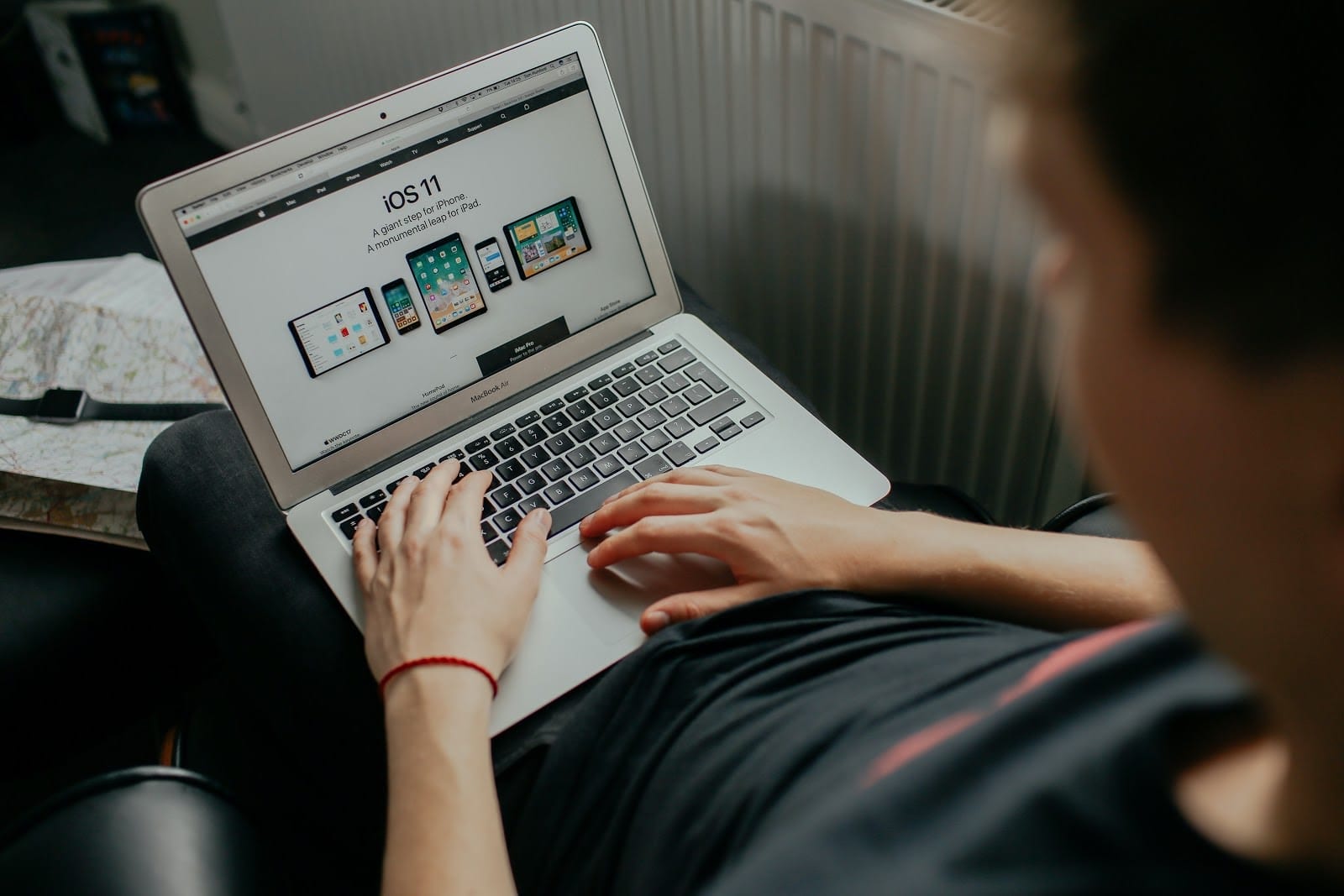
Strategy #6 – Manage Background Applications
Do not leave background applications running idly when it is not necessary. Apps like antiviruses or communication and work tools are a must, but what about some random apps that open on startup or even video games?
If you aim to preserve system resources and boost performance, a background application list should be kept to a minimum. Check the Activity Monitor when you are not sure which processes are in the background and how many resources they are consuming. And while you are on the Activity Monitor, try to look for apps you can remove or replace with alternatives that are not as resource-heavy.
Strategy #7 – Limit Visual Effects
Do not bother with Visualizers for music, a backlit keyboard, animated openings and other effects for the Dock, or any other visual effects. These effects are providing zero value in most cases and are only consuming battery life in addition to other system resources.

Strategy #8 – Install Updates
Being up to date, whether it is the most recent macOS version or a new update for an application that you use a lot, is recommended because updates introduce performance improvements and fix cybersecurity holes that even a reliable anti-malware tool could not handle. Prioritize updates whenever they become available.
Conclusion
To sum it all up, if you start to experience Macbook performance issues, follow the article’s strategies. Most issues can be solved without relying on a service store or other outside help. Just take the time to find out what the problem is and try multiple methods before giving up.
