In this tutorial, we are going to talk about how to delete a Discord server from your Discord desktop application or from your browser as the desktop app and browser app provides same facilities and somewhat similar UI and settings
Discord is a popular VoIP Application to collaborate with your gaming mates over voice chat, Private Messaging, and Creating a private chat lobby. Discord lets you talk to other games from the same server and also provides cross-platform compatibility.
talking about how to permanently delete your discord server because you’re tired of managing it, your friends don’t hang out there anymore or it’s full of grief furs and people spamming all the time whatever the reason it’s actually not too difficult
Talking about How to delete your discord server permanently because you’re tired of managing it or you have multiple servers to manage and don’t have time, your friends don’t hang out there anymore or it’s full of people spamming all the time whatever the reason it’s actually not too difficult.
Also Read: Set Custom Status Discord
One thing I would like to mention before you delete the discord server or before removing yourself from the existing server that you joined. anybody in the sidebar menu that is added to that server will also be removed permanently and you won’t be able to see their usernames or contact anymore and the only way to stay connected with them is to send them friend request before doing anything. So before you delete a discord server make sure to add those contacts to your friend list and also notify your friends that you are going to delete.so that they can add others to their friend list before losing the access to the server completely.
We have already created a sample server on discord for easy understanding.

How to Delete a Discord Server:
- Visit the discord app and click on your server.
- Click on the down arrow button given on the upper left side on the page near your server’s name
- Select Server settings and on the new page click on the delete server button.
- on a new popup window enter your server name and click the “Delete Server button”.
- Once done the server on discord will be removed permanently.
Below we are giving you a detailed explanation with steps and screenshots for easy understanding.
Detailed Steps for deleting a Discord Server:
Step #1: Go to Discord App on your desktop or browser and click on the server icon and open it.
Step #2: Now click on the Down arrow given on the upper left side and click on “Server Settings”.

Step #3: A new window will open, you will find an option down below which says “Delete Server”.

Step #4: After clicking on the Delete Server option a new popup window will open which asks you to input your server name. This step is just for security reasons as you don’t delete the server accidentally. After typing in your server name click on Delete Server Button and you’re done.
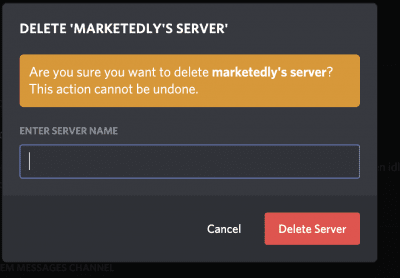
Congratulations, You have successfully removed your discord server from all discord platforms.
Final Words:
As you have read above it is really easy to Delete a discord server from the platform but it is also important to note that if you delete the server then you can revert it back which means the server will be removed or deleted permanently and you cannot get it back so before removing the discord server just make sure that you don’t need it in future. an alternate method is to make someone admin from the same server. In this case, you don’t have to delete the server and you can also keep it without spending much time managing it.
Articles worth reading:
Set Custom Status Discord
How to Make a Table of Contents in Google Docs
5 Ways to Read deleted Reddit Comments and Posts
