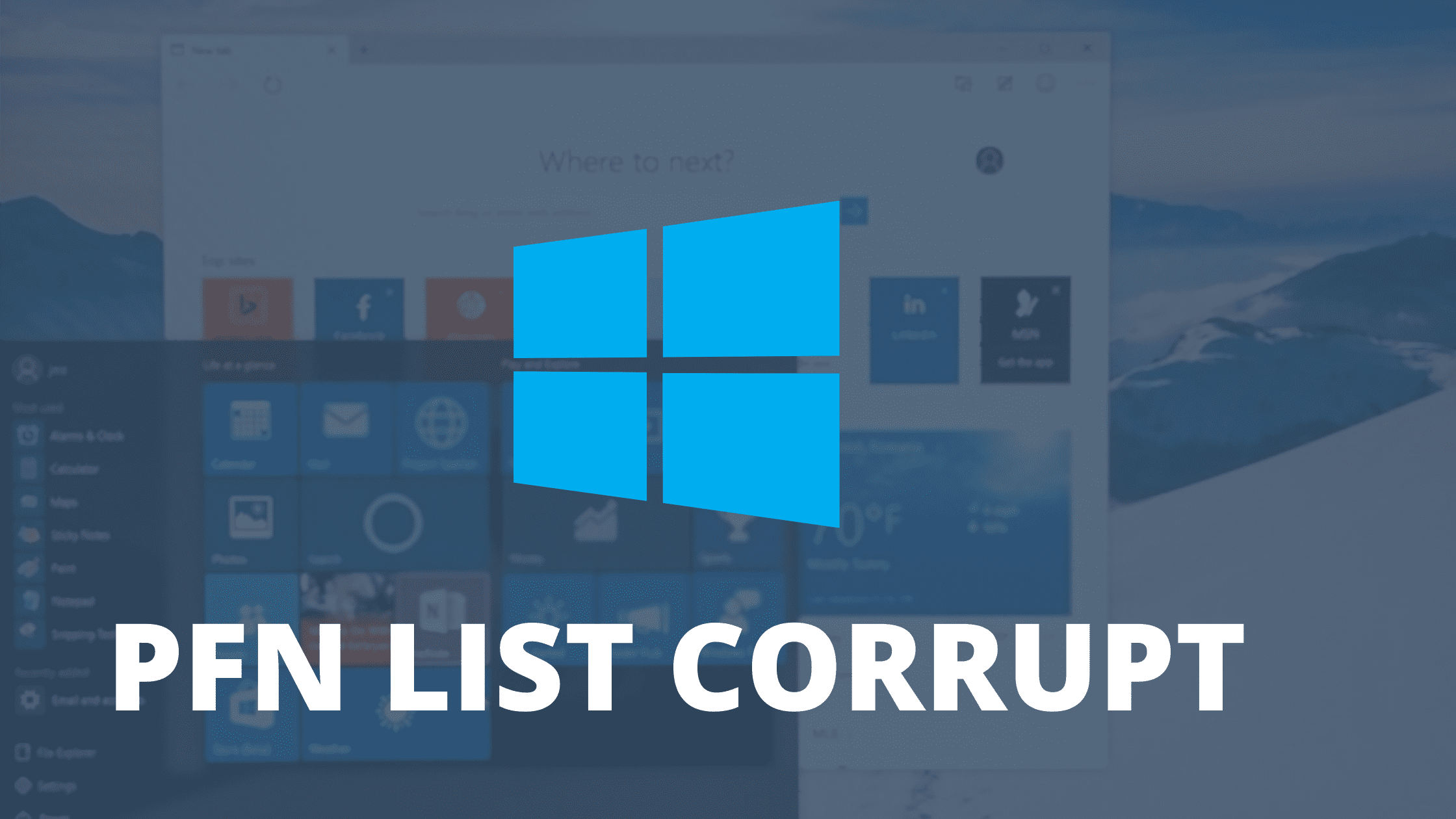PFN_LIST_CORRUPT is a common error that appears on your screen when the Page Frame Number (PFN) list becomes corrupt, The error is part of the various blue screen errors that appear on your Windows 10 PC. It is a common type of Windows 10 error that generally occurs. The page frame number is used by your hard drive to locate the position of every file on the physical disk. If you are experiencing this error, there are many reasons such as Hard driver failure, Bad memory descriptor list, or incompatible drivers that might cause it to appear. In this article, we will discuss various ways to fix the PFN_LIST_CORRUPT error on Windows 10.
Windows is a powerful and widely used Operating System with billions of daily users. The Operating system is mainly used on Personal Computers in offices, Colleges and at Home. It offers you thousands of small programs in a single System to carry out various common tasks throughout the day. However, despite being a widely used OS, it still has lots of bugs that might sometimes cause serious errors or issues on your system.
What is the PFN LIST CORRUPT error?
Contents
The Page Frame Number of PFN is a database of lists used by your hard drive to determine the location of the physical memory pages within the system. The major reason for this error to appear is because the memory corruption occurred due to a problem in your Hardware drivers.
How to Fix the PFN LIST CORRUPT error on Windows 10?
Although the error might look scary and advance, you can easily fix it by running some basic troubleshooting techniques. PFN_LIST_CORRUPT error can be fixed by updating your existing drivers, or by running the Blue Screen Troubleshooter in the Windows >> Troubleshoot settings of your computer.
Below we are giving you a step by step guide with different methods that can help you to get rid of the Pfn_list_corrupt error on your Windows 10 computer.
1. Update your Drivers and OS
If you have automatic windows update ON on your computer then you can skip this step because windows are known to update drivers automatically and help you to fix most of the hardware and drivers related problems Unfortunately, Some drivers might require additional manual actions to download and install on your computer.
Here are the steps to update your Windows Operating System.
1. Go to the windows start bar and type “Settings” click the first option that appears.
2. On the Windows Settings tab, click the Update and Security option.
3. Your system will automatically check for updates, it will download and install them if found.
4. Finally, Restart your computer and check if the problem is fixed.
2. Run the Blue Screen Troubleshooter
Windows is known for offering extra features and functionality to its users. Blue Screen troubleshooter is one such excellent tool that troubleshoots problems like Windows restarting unexpectedly, Freezing Screen, Driver problems, and other hardware issues. It is an inbuilt tool and you can easily access it by going to the Windows Settings >> Troubleshoot >> Blue Screen >> Run the Troubleshooter.
3. Run the SFC Scan
Another way of fixing the PFN_LIST_CORRUPT error on your Windows computer is by running the SFC scan. SFC offers a complete system scan without many efforts. The system will scan for the faulty codes or outdated software in your system and update them automatically. We need to use the Command line window on the Windows computer.
Here are the steps you need to follow to scan your entire computer using SFC.
Step 1:
Right Click on the Start menu and select the “Command Prompt (Admin)” option to use the administrative rights.
Step 2:
Type in the “sfc/scannow” command in the Command Prompt window and hit enter.
Step 3:
Wait for the process to complete and restart your system.
4. Check for Faulty RAM
Random-access memory (RAM) is used by your computer to provide a primary memory source to the system apps that are actively running. You can check for faulty RAM and try to repair it automatically by following these steps.
Step #1: Launch the Run Dialog box by typing “Windows+R” on your Keyboard.
Step #2: Type “mdsched.exe” in the Dialog box and hit enter.
Step #3: A new window saying “Check your Computer for memory problems” will appear. Click the Restart Now and Check for Problems (Recommended) option and wait for the process to complete.
5. Check for Corrupt Hard drive
The main reason for PFN_LIST_CORRUPT error to appear is because of the Hard driver problem, Due to this, you might constantly see the Blue Screen of death on your Monitor. Scanning for the corrupt hard drives might give you a better insight into the issue and help you to fix it quickly.
Step 1:
Restart your computer while holding the Shift key to enter the Advanced Startup page. Select the Troubleshoot > Advanced options.
Step 2:
Under Advanced options, choose Command prompt from the list and enter the following lines individually, and hit enter.
- bootrec.exe /rebuildbcd
- bootrec.exe /fixmbr
- bootrec.exe /fixboot
Step 3:
If you need some advanced options then you can also run the chkdsk command on your PC. For running this command, you should know the letters of the driver partition on your computer. for example if you want to scan the C drive then type chkdsk /r c and hit enter.
Final Words!
We are sure, these methods will help you to fix the PFN_LIST_CORRUPT Blue screen error on your computer. If you face any difficulties or problems then take your computer to a local shop or describe it in detail in the comment section below.