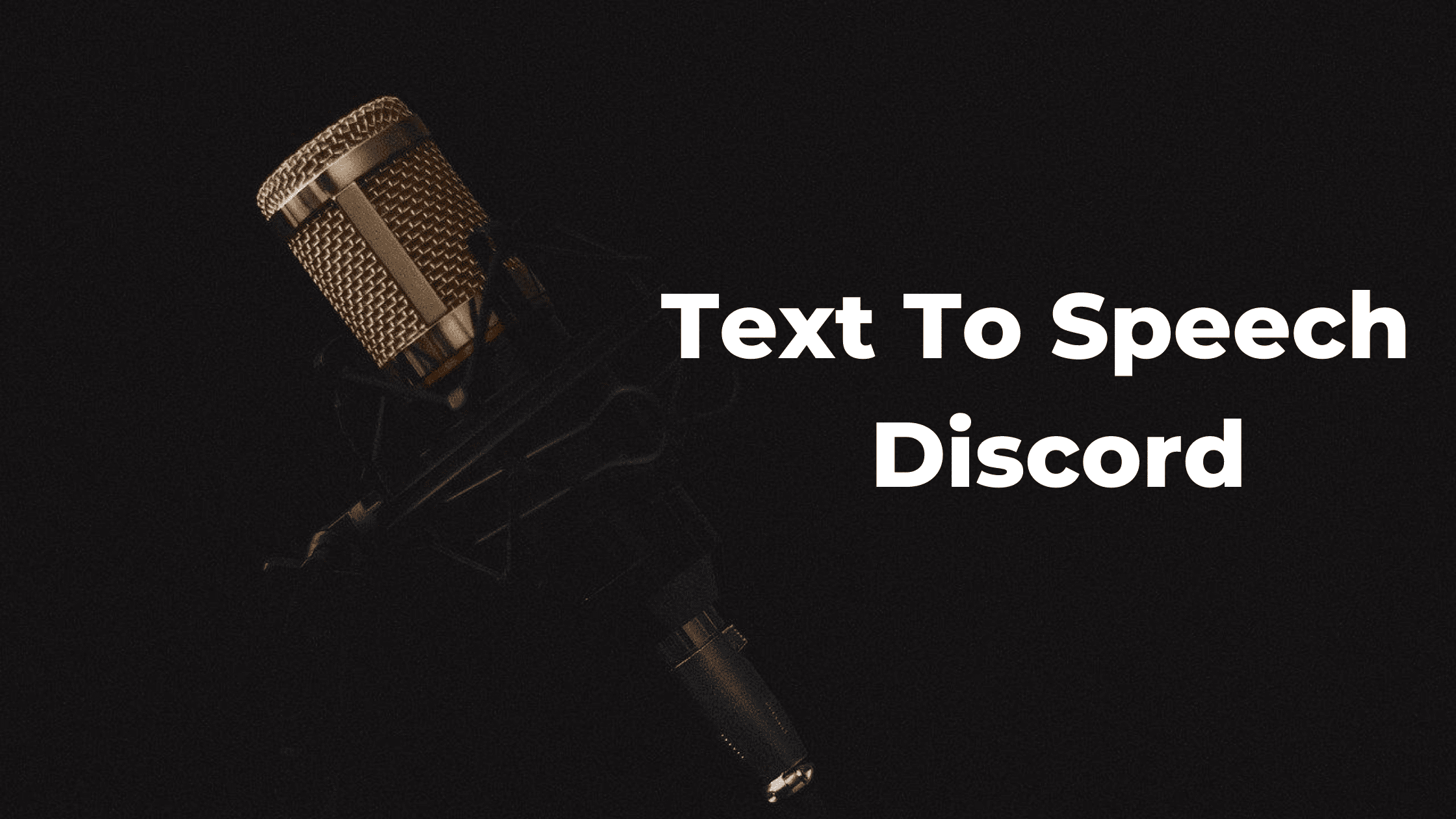[intro]
Discord Text-to-speech is a function added by Discord Team. It is a funny way of sending text messages into audio format. It’s one of the powerful functions on Discord Platform. There are not a lot of users who use this functionality but it is getting popular over time and if you are looking for a simple guide to setup text to Speech on Discord then continue reading this article.
Discord has already introduced a lot of unique functions like Custom Status on Discord or Discord Spoiler tag using which you can hide spoilers and only show them to the people who are interested in reading or viewing that spoiler.
[toc]
[/intro]
Discord TTS is a powerful functionality that uses Advance machine learning programs to detect Text and convert it into Speech using different Machine Generated voice over. The Text to Speech Discord feature is disabled by default and in order to use it you first have to Enable it and make some settings according to your preferences and in this article, we are going to show you the exact steps to Enable Text to speech discord functionality. The Text to speech feature is available on the Discord Desktop app for PC, Mac, Android, and iOS Apps and can be used on all these platforms seamlessly.
What is Discord Text to Speech and How to Use it?
While you know that Discord is a great platform to form a server and connect thousands of like-minded people together in a private or group chat. While Discord has earlier had released a lot of important updates for its users, Text to Speech stands out from all.
Text-to-Speech on Discord is a functionality using which you can Conver Text to Audio Format and share that with your friends on the same discord server. Also, For listening to your audio note, people have to enable the Tex-to-Speech feature on their account too.
How to use text-to-speech on Discord
[featured]
Before Using Text-to-Speech on Discord you have to Enable it by following these steps:
- Go To Discord App from your PC, Mac or Browser.
- Right-Click on the Gear icon given near your username in the bottom-left corner of your screen.
- A new window will open with different User Settings, Click on Notification option from the left-side menu.
- Under TEXT-TO-SPEECH NOTIFICATIONS, Either Select “For all Channels” or “For Current Selected Channel.
- Now click on Text & Images option given on the left sidebar and Enable “Allow playback & usage of the /tts command” by using the Toggle Button.
[/featured]
Step 1: Go To Discord App on your PC, Mac or From your browser.

Step 2: Right-Click on the Gear icon.
You will find a Gear icon near your Username on the bottom-left corner of your Discord Dashboard Screen.
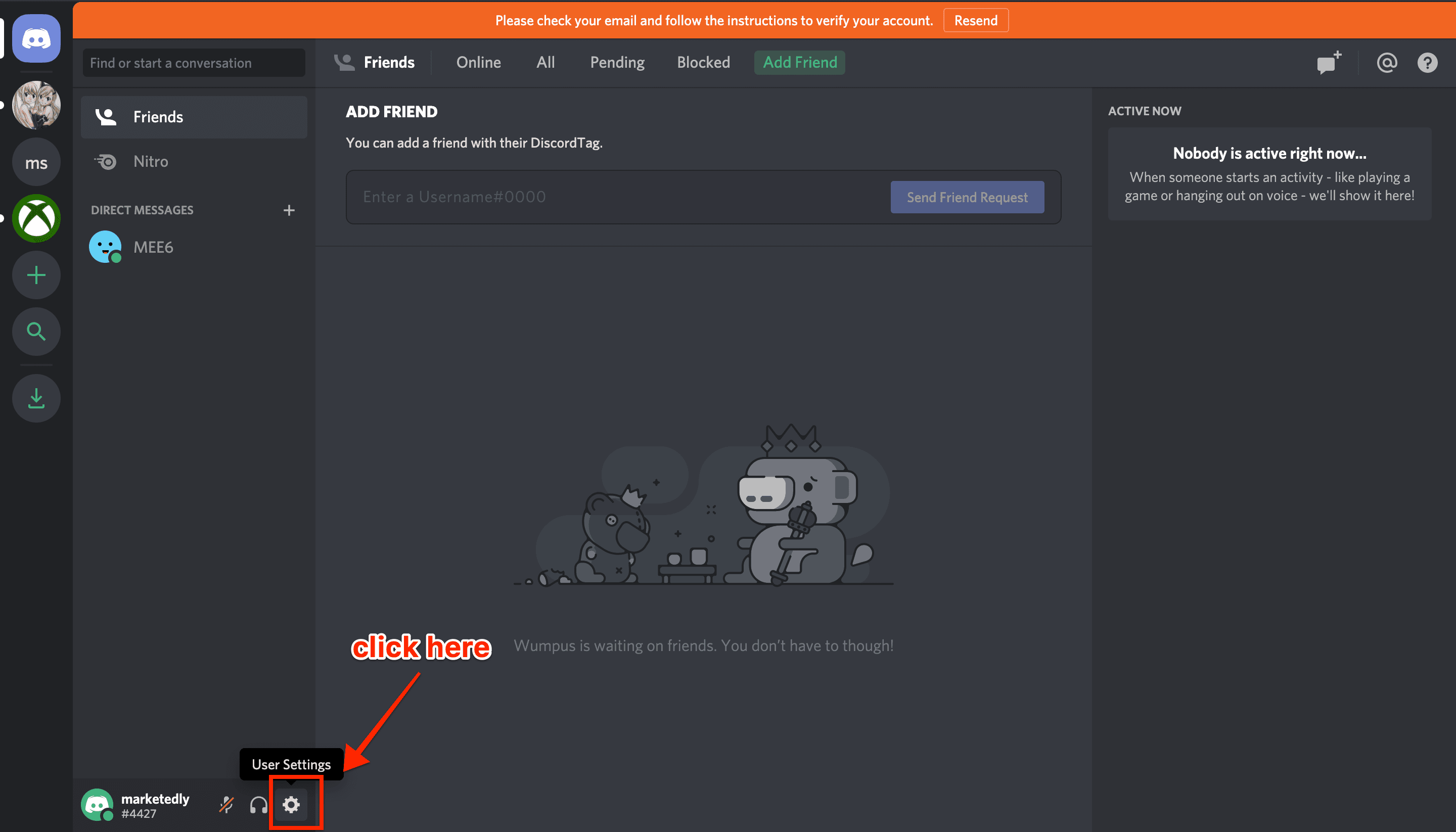
Step 3: Click on Notification option from the left-side menu
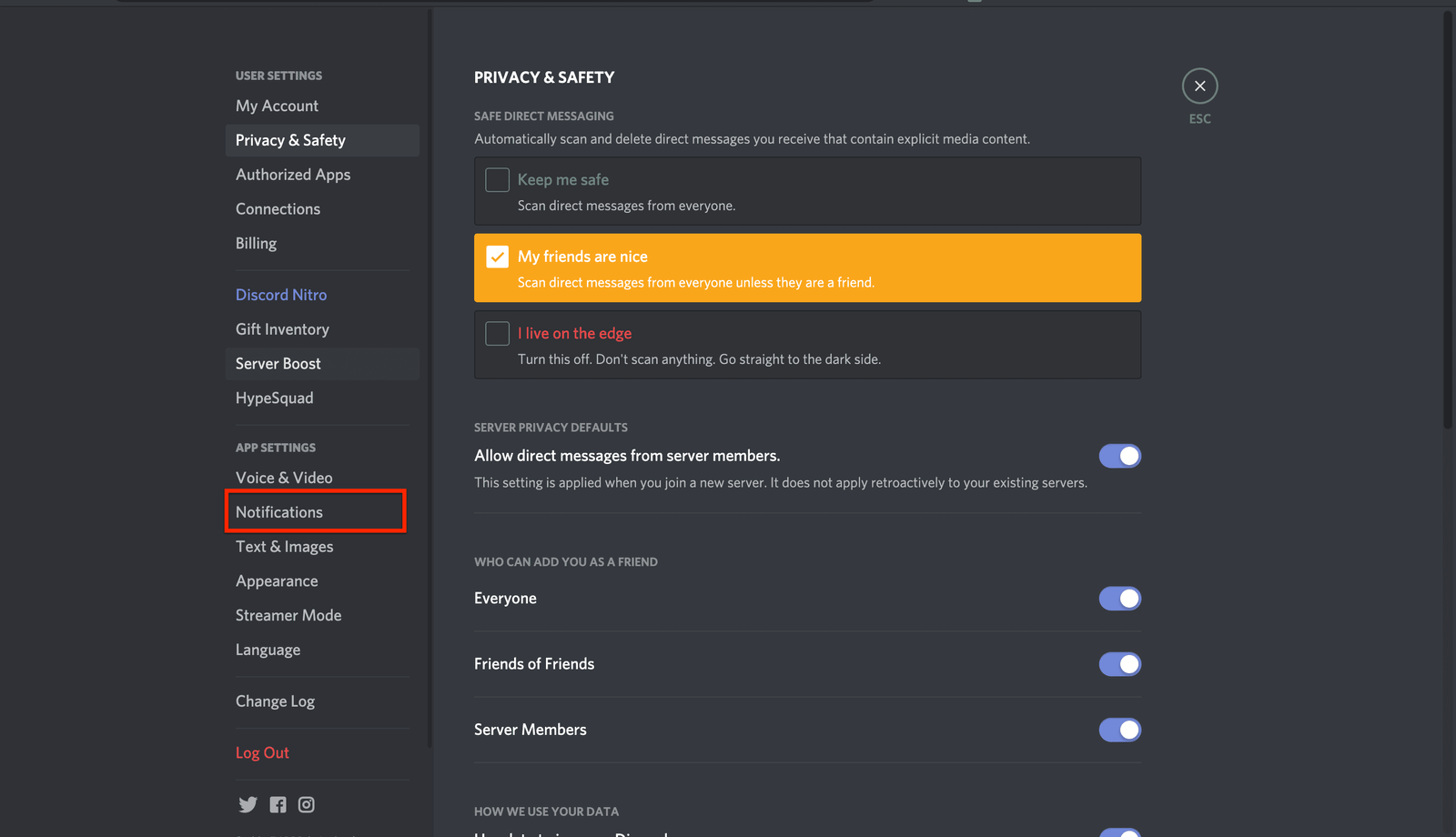
Step 4: Under “TEXT-TO-SPEECH NOTIFICATIONS”, Either Select “For all Channels” or “For Current Selected Channel.

Step 5: Select on Text & Images option
Now click on Text & Images option given on the left sidebar and Enable “Allow playback & usage of the /tts command” by using the Toggle Button.

How to send Text to Speech (TTS) Message on Discord:
[featured]
Sending Text to Speech discord message is really simple
- Navigate to the Discord Channel in which you want to send the TTS Message.
- Type “/tts” followed by a space and your message ( “/tts Your Voice Note”) Without quotes.
- Send your Message.
- You’ll see that your message is sent without /tts and is read out loudly by Voice bot to the other users.
[/featured]
How can I disable Text-To-Speech?
It can sometimes be a little annoying to keep receiving the Text to Speech Discord messages. As they are auto-played you have to be little cautious with people around you. But don’t worry as you can always disable this Discord Feature.
[featured]
To Disable Text to Speech on Discord follow these simple steps:
- Click on the Gear-icon given on the bottom-left near your Username.
- From the left-sidebar menu select “Text & Images and search look “Allow playback & usage of the /tts command”.
- Turn OFF this option by using the Toggle button given besides the option.
- Head over to the channel and you’ll stop receiving the Voice notes on Discord.
[/featured]
That’s it. Using the given steps you can easily Enable Text To Speech or Disable Text to speech on Discord.
Below are some of the messages you can use on Discord for sending tts messages.
/tts bla bla bla bla bla bla bla bla bla bla bla bla bla bla bla bla bla bla bla bla bla bla bla bla bla bla bla bla bla bla
/tts booombooombooombooombooombooombooombooombooombooombooombooombooombooombooombooombooombooom
/tts oooooooooooooooooooooooooooooooooooooooooooooooooooooooooooooooooooooooooooooooooooooooooooooooooooooooooooooooooooooooooooooo
/tts aaaaaaaaaaaaaaaaaaaaaaaaaaaaaaaaaaaaaaaaaaaaaaaaaaaaaaaaaaaaaaaaaaaaaaaaaaaaaaaaaaaaaaaaaaaaaaaaaaaaaaaaaaaaaaaaaaaaaaaaaaaaaaaaaaaaaaaaaaaa
Also Read:
How to Strikethrough Text in Google Docs
What Is YourPhone.exe Windows 10 – Detailed Guide and FAQs
How to Add Double Space in Word Document
How to Delete a Discord Server – Easy Step by Step Guide