How to Add Double Space in Word Document
[intro]If you want to Add Double Space in Word then there are different techniques for different Microsoft Word Versions. In this article, we are going to show a step-by-step guide so that you can easily set up the Double space in a word document.
A double space is a commonly used format in Microsoft word. Double-space adds 3 links or 1-inch space in a Word document making it easy for the person to add proper paragraphs and have a clean and readable Word Document. There are a lot of options you can play with like double space a paragraph in Word or double spacing Text in Word or you can also add double spacing to the entire word document.
Contents
[/intro]
Microsoft office is a popular and worldwide used Software to format Text documents, Spreadsheets, Create presentations, Manage Emails using Outlook, etc and is one of the best alternatives to Google Docs. People use it often for any text document related formatting and a lot of businesses rely on it for their presentations and meetings. But sometimes Microsoft Word becomes hectic and confusing to use as they have a lot of different set of options and learning each option take time, but don’t worry for an easy and quick solution for adding Double Space in Word is what you need.
How to Double Space in Word Document
[featured]
Steps for Adding double space in word
The below-given method can be used for Word for Office 365, Word 2019, Word 2016, and Word 2013 versions of Microsoft Word.
- Open a Word Document on your computer.
- Select the paragraph or text you want to double space.
- from the formatting menu selects “Line and Paragraph” spacing.
- From the drop-down menu select the desired option.
- Once selected the Spacing will be added to the Selected paragraph.
[/featured]
Step 1: Open a Word Document on your computer
Open a new Word document or any existing Document which has text in it.

Step 2: Select the paragraph or text you want to double space
Once on the Microsoft Word, Select the Text or Paragraph you want to Add Double Spacing too.

Step 3: selects “Line and Paragraph” spacing.
from the Formatting menu selects “Line and Paragraph” spacing. You can find that option on the main menu tab as shown in the below image.

once you click on “lines and spacing” option from the menu in Word you will see a drop-down list with multiple line space options to choose from. Select the fourth option which says “2.0” to Add double spacing in Word file.

Step 5: Check for the applied changes.
Once done, Please check if the line spacing you needed in your document is as required. if not, Then click on “line and spacing” again and choose another line spacing option.

[featured]
Steps for Adding double space in Word – older Word Versions.
- Open a Word Document on your computer.
- Select the text or paragraph you want to change.
- On the Home tab, from the Paragraph menu selects “Line and Paragraph” spacing.
- From the drop-down menu select the desired option.
- Once selected the Spacing will be added to the Selected paragraph.
[/featured]
The steps for adding double space in Microsoft office 2007-2010 are similar to that of the newer version. The User interface and the option name might differ but the process is the same.
[featured]
How to Add Double Space in Entire Word Document
The below-given steps are useful if you want to double space the entire Word Document and not just a single paragraph or text.
- Open a Word Document on your computer.
- From the menu select the “Design” option.
- On the Design tab search for “Paragraph Spacing” Option.
- From the Drop-down Menu click on the “Double” Spacing icon.
[/featured]
Open a Word Document on your computer
Open an existing word document or create a new document and add some text to it. once done, go to the menu and click on “Design” Tab

Select “Paragraph Spacing” option
Once you are on the design tab search for the Paragraph Spacing option and click on it.
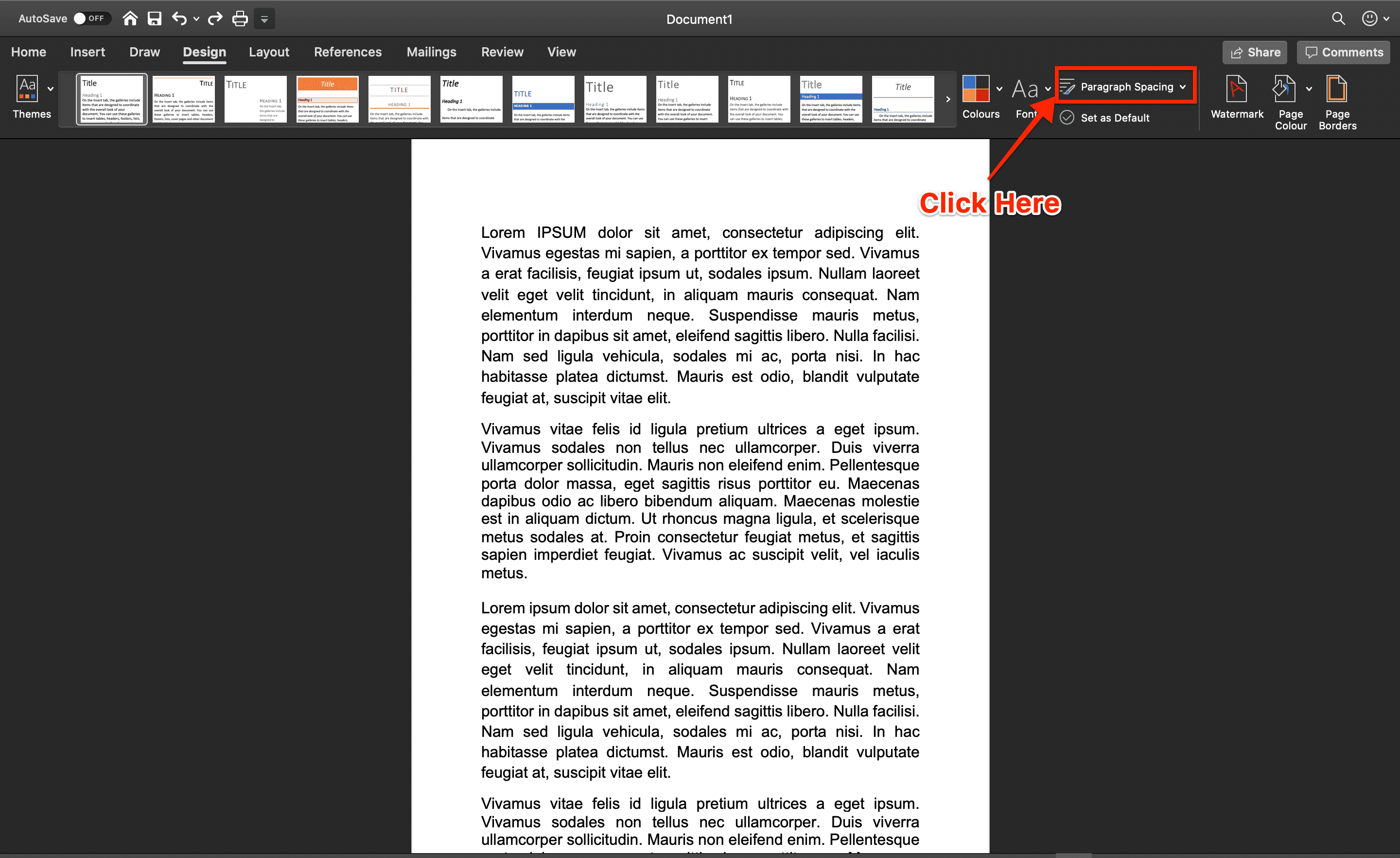
Select on “Double” option from the list
Once you click on the “Paragraph Spacing” option, click on double to add double space in Word Document.

Final Words
That’s it, Now you can easily add double space in Word to your Paragraphs, texts and as well as to the entire document. Even if you have any issue after reading this article then please let us know by commenting below.
Also Read:
5 Ways to Read deleted Reddit Comments and Posts
How to Make a Table of Contents in Google Docs
How to Delete a Reddit Account – Easy guide
TheWatchSeries.to Alternatives website list | Safe and Working Websites